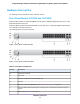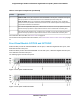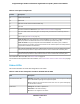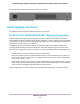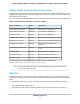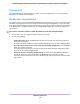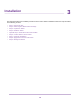GC728X-GC728XP-GC752X-GC752XP Hardware Installation Guide
Table Of Contents
- Contents
- 1. Introduction
- 2. Hardware Overview
- 3. Installation
- Step 1: Prepare the Site
- Step 2: Protect Against Electrostatic Discharge
- Step 3: Unpack the Switch
- Step 4: Install the Switch
- Optional Step 5: Install SFP Transceiver Modules
- Step 6: Connect Devices to the Switch
- Step 7: Check the Installation
- Step 8: Apply Power and Check the LEDs
- Step 9: Manage the Switch
- 4. Applications
- 5. Troubleshooting
Console Port
The switch provides one micro USB port for console access and debug purposes. Use this port only as
directed and assisted by technical support.
Multifunction Reset Button
The switch provides a recessed multifunction Reset button on the front panel so that you can either restart
the switch, reset the switch to the most recently saved cloud-managed configuration, or return the switch
to its factory default settings, causing all custom settings to be erased. The factory default settings function
of the Reset button is available only after you use the NETGEAR Insight app to remove the switch from
your network.
To restart or reset the switch or return the switch to its factory default settings:
1. Insert a device such as a straightened paper clip into the opening.
2. Do one of the following:
• Restart the switch. Press the Reset button for about two seconds. (Do not press the button for
more than five seconds!)
The switch restarts but retains its custom settings. During this process, the Power LED lights amber.
• Reset the switch to the most recently saved cloud-managed configuration. Press the Reset
button for at least five seconds.
The switch restarts and returns to the most recently saved cloud-managed configuration. During
this process, the Power LED lights amber.
• Return the switch to its factory default settings. After you use the NETGEAR Insight app to
remove the switch from your network, press the Reset button for at least five seconds.
The switch restarts and returns to its factory default settings. During this process, the Power LED
lights amber.
Hardware Overview
18
Insight Managed 28-Port and 52-Port Gigabit Ethernet (PoE+) Smart Cloud Switch