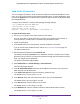User Manual
Table Of Contents
- Insight Managed 8-Port Gigabit Ethernet Smart Cloud Switch with 2 SFP Fiber Ports
- Contents
- 1. Getting Started
- Switch Management Options and Default Management Mode
- Available Publications
- Web Browser Requirements and Supported Browsers
- User-Defined Fields
- Interface Naming Conventions
- Access the Switch
- Change the Management Mode of the Switch
- Register the Switch
- How to Configure Interface Settings
- Local Browser Interface Device View
- 2. Configure System Information
- View and Configure the Switch Management Settings
- View or Define System Information
- View the Switch CPU Status
- Configure the CPU Thresholds
- Configure the IPv4 Address for the Network Interface and Management VLAN
- Configure the IPv6 Address for the Network Interface
- View the IPv6 Network Neighbor
- Configure the Time Settings
- Configure Denial of Service Settings
- Configure DNS Settings
- Configure Green Ethernet Settings
- Manage the Bonjour Settings and View Bonjour Information
- Control the LEDs
- Use the Device View
- Configure Power over Ethernet
- Configure Link Layer Discovery Protocol
- Configure DHCP L2 Relay and DHCP Snooping
- Set Up PoE Timer Schedules
- View and Configure the Switch Management Settings
- 3. Configure Switching
- 4. Configuring Routing
- 5. Configure Quality of Service
- 6. Manage Device Security
- Management Security Settings
- Configure Management Access
- Configure Port Authentication
- Set Up Traffic Control
- Configure Access Control Lists
- Use the ACL Wizard to Create a Simple ACL
- Configure a Basic MAC ACL
- Configure MAC ACL Rules
- Configure MAC Bindings
- View or Delete MAC ACL Bindings in the MAC Binding Table
- Configure an IP ACL
- Configure Rules for a Basic IP ACL
- Configure Rules for an Extended IP ACL
- Configure an IPv6 ACL
- Configure Rules for an IPv6 ACL
- Configure IP ACL Interface Bindings
- View or Delete IP ACL Bindings in the IP ACL Binding Table
- Configure VLAN ACL Bindings
- 7. Perform Maintenance Tasks
- 8. Manage Power over Ethernet
- 9. Monitor the System
- A. Configuration Examples
- B. Hardware Specifications and Default Values
Perform Maintenance Tasks
345
Insight Managed 8-Port Gigabit Ethernet Smart Cloud Switch with 2 SFP Fiber Ports
11. In the Interval field, enter the time between probes in seconds.
The default value is 3. The range is 1 to 60.
12. In the Port field, enter the UDP destination port for the probe packets.
The default value is 33434. The range is 1–65535.
13. In the Size field, enter the size of the probe packets.
The default value is 0. The range is 0 to 39936.
14. From the Source menu, select the IP address or interface that must be used to send echo
request packets:
• None. The source address for the traceroute is the address of the default egress
interface.
• IP Address. The source IP address that must be used for the traceroute. With this
selection, the IP Address field displays and you must enter the IP address that must
be used as the source.
• Interface. The interface that must be used for the traceroute. With this selection, the
Interface menu displays and you must select an interface as the source.
15. Click the Apply button.
A traceroute request is sent to the specified IP address or host name. The results are
displayed below the configurable data in the Results field.
Send an IPv6 Traceroute
You can configure the switch to send a traceroute request to a specified IPv6 address or host
name. You can use this to discover the paths that packets take to a remote destination. Once
you click the Apply button, the switch sends a traceroute and the results are displayed below
the configurable data.
If a reply to the traceroute is received, the following message displays:
1 a:b:c:d:e:f:g 9869 usec 9775 usec 10584 usec
2 0:0:0:0:0:0:0:0 0 usec * 0 usec * 0 usec *
Hop Count = p Last TTL = q Test attempt = r Test Success = s.
To send an IPv6 traceroute:
1. Connect your computer to the same network as the switch.
You can use a WiFi or wired connection to connect your computer to the network, or
connect directly to a switch that is off-network using an Ethernet cable.
2. Launch a web browser.
3. In the address field of your web browser, enter the IP address of the switch.
If you do not know the IP address of the switch, see Access the Switch on page 13.
The login window opens.
4. Enter the switch’s password in the password field.