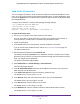User Manual
Table Of Contents
- Insight Managed 8-Port Gigabit Ethernet Smart Cloud Switch with 2 SFP Fiber Ports
- Contents
- 1. Getting Started
- Switch Management Options and Default Management Mode
- Available Publications
- Web Browser Requirements and Supported Browsers
- User-Defined Fields
- Interface Naming Conventions
- Access the Switch
- Change the Management Mode of the Switch
- Register the Switch
- How to Configure Interface Settings
- Local Browser Interface Device View
- 2. Configure System Information
- View and Configure the Switch Management Settings
- View or Define System Information
- View the Switch CPU Status
- Configure the CPU Thresholds
- Configure the IPv4 Address for the Network Interface and Management VLAN
- Configure the IPv6 Address for the Network Interface
- View the IPv6 Network Neighbor
- Configure the Time Settings
- Configure Denial of Service Settings
- Configure DNS Settings
- Configure Green Ethernet Settings
- Manage the Bonjour Settings and View Bonjour Information
- Control the LEDs
- Use the Device View
- Configure Power over Ethernet
- Configure Link Layer Discovery Protocol
- Configure DHCP L2 Relay and DHCP Snooping
- Set Up PoE Timer Schedules
- View and Configure the Switch Management Settings
- 3. Configure Switching
- 4. Configuring Routing
- 5. Configure Quality of Service
- 6. Manage Device Security
- Management Security Settings
- Configure Management Access
- Configure Port Authentication
- Set Up Traffic Control
- Configure Access Control Lists
- Use the ACL Wizard to Create a Simple ACL
- Configure a Basic MAC ACL
- Configure MAC ACL Rules
- Configure MAC Bindings
- View or Delete MAC ACL Bindings in the MAC Binding Table
- Configure an IP ACL
- Configure Rules for a Basic IP ACL
- Configure Rules for an Extended IP ACL
- Configure an IPv6 ACL
- Configure Rules for an IPv6 ACL
- Configure IP ACL Interface Bindings
- View or Delete IP ACL Bindings in the IP ACL Binding Table
- Configure VLAN ACL Bindings
- 7. Perform Maintenance Tasks
- 8. Manage Power over Ethernet
- 9. Monitor the System
- A. Configuration Examples
- B. Hardware Specifications and Default Values
Perform Maintenance Tasks
343
Insight Managed 8-Port Gigabit Ethernet Smart Cloud Switch with 2 SFP Fiber Ports
4. Enter the switch’s password in the password field.
The default password is password. If you added the switch to a network on the Insight
app before and you did not yet change the password through the local browser interface,
enter your Insight network password.
The System Information page displays.
5. Select Maintenance > Troubleshooting > Ping IPv6.
The Ping IPv6 page displays.
6. From the Ping menu, select the type of ping:
• Global. Pings a global IPv6 address.
• Link Local. Pings a link-local IPv6 address over a specified interface. With this
selection, the Interface menu displays, and you must select the interface.
7. In the IPv6 Address/Hostname field, enter the IPv6 address or host name of the station
that must be pinged.
The format is xxxx:xxxx:xxxx:xxxx:xxxx:xxxx:xxxx:xxxx. The maximum number of
characters is 255.
8. In the Count field, enter the number of echo requests that must be sent.
The range is 1 to 15. The default value is 3.
9. In the Interval field, enter the time in seconds between ping packets.
The range is 1 to 60. The default value is 3.
10. In the Datagram Size field, enter the datagram size.
The valid range is 0 to 13000. The default value is 0 bytes.
11. From the Source menu, select the IP address or interface that must be used to send echo
request packets:
• None. The source address of the ping packet is the address of the default egress
interface.
• IPv6 Address. The source IP address that must be used when echo request packets
are sent. With this selection, the IPv6 Address field displays and you must enter the
IPv6 address that must be used as the source.
• Interface. The interface that must be used when echo request packets are sent. With
this selection, the Interface menu displays and you must select an interface as the
source.
12. Click the Apply button.
The specified address is pinged. The results are displayed below the configurable data in
the Results field.