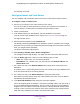User Manual
Table Of Contents
- Insight Managed 8-Port Gigabit Ethernet Smart Cloud Switch with 2 SFP Fiber Ports
- Contents
- 1. Getting Started
- Switch Management Options and Default Management Mode
- Available Publications
- Web Browser Requirements and Supported Browsers
- User-Defined Fields
- Interface Naming Conventions
- Access the Switch
- Change the Management Mode of the Switch
- Register the Switch
- How to Configure Interface Settings
- Local Browser Interface Device View
- 2. Configure System Information
- View and Configure the Switch Management Settings
- View or Define System Information
- View the Switch CPU Status
- Configure the CPU Thresholds
- Configure the IPv4 Address for the Network Interface and Management VLAN
- Configure the IPv6 Address for the Network Interface
- View the IPv6 Network Neighbor
- Configure the Time Settings
- Configure Denial of Service Settings
- Configure DNS Settings
- Configure Green Ethernet Settings
- Manage the Bonjour Settings and View Bonjour Information
- Control the LEDs
- Use the Device View
- Configure Power over Ethernet
- Configure Link Layer Discovery Protocol
- Configure DHCP L2 Relay and DHCP Snooping
- Set Up PoE Timer Schedules
- View and Configure the Switch Management Settings
- 3. Configure Switching
- 4. Configuring Routing
- 5. Configure Quality of Service
- 6. Manage Device Security
- Management Security Settings
- Configure Management Access
- Configure Port Authentication
- Set Up Traffic Control
- Configure Access Control Lists
- Use the ACL Wizard to Create a Simple ACL
- Configure a Basic MAC ACL
- Configure MAC ACL Rules
- Configure MAC Bindings
- View or Delete MAC ACL Bindings in the MAC Binding Table
- Configure an IP ACL
- Configure Rules for a Basic IP ACL
- Configure Rules for an Extended IP ACL
- Configure an IPv6 ACL
- Configure Rules for an IPv6 ACL
- Configure IP ACL Interface Bindings
- View or Delete IP ACL Bindings in the IP ACL Binding Table
- Configure VLAN ACL Bindings
- 7. Perform Maintenance Tasks
- 8. Manage Power over Ethernet
- 9. Monitor the System
- A. Configuration Examples
- B. Hardware Specifications and Default Values
Configuring Routing
197
Insight Managed 8-Port Gigabit Ethernet Smart Cloud Switch with 2 SFP Fiber Ports
The VLAN Routing Configuration page displays. The table displays any existing routing
VLANs.
6. To add a routing VLAN by changing a regular VLAN into a routing VLAN, do the following:
a. From the VLAN menu, select the VLAN that you want to configure for VLAN routing.
The VLAN menu display all IDs of the VLANs that are configured on the switch.
b. In the IP Address field, enter an IP address for the VLAN routing interface.
c. In the Subnet Mask field, enter a subnet mask for the VLAN routing interface.
d. In the IP MTU field, specify the maximum size of IP packets sent on an interface.
A valid range is from 68 bytes to the link MTU. The default value is 1500. A value of 0
specifies that the value in the IP MTU must be ignored. In that situation, the VLAN
interface uses the link MTU as the IP MTU. The link MTU is the maximum frame size
minus the length of the layer 2 header.
e. Click the Add button.
The VLAN becomes a routing VLAN.
The following table describes the VLAN routing interface status information on the page.
Change an Existing Routing VLAN
To change the settings for an existing routing VLAN:
1. Connect your computer to the same network as the switch.
You can use a WiFi or wired connection to connect your computer to the network, or
connect directly to a switch that is off-network using an Ethernet cable.
2. Launch a web browser.
3. In the address field of your web browser, enter the IP address of the switch.
If you do not know the IP address of the switch, see Access the Switch on page 13.
The login window opens.
4. Enter the switch’s password in the password field.
The default password is password. If you added the switch to a network on the Insight
app before and you did not yet change the password through the local browser interface,
enter your Insight network password.
The System Information page displays.
Table 56. VLAN routing interface information
Field Description
Port The port number assigned to the VLAN Routing Interface.
MAC Address The MAC Address assigned to the VLAN Routing Interface.
Routing Mode Shows whether the routing mode is enabled (Enable or Disable).