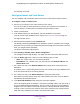User Manual
Table Of Contents
- Insight Managed 8-Port Gigabit Ethernet Smart Cloud Switch with 2 SFP Fiber Ports
- Contents
- 1. Getting Started
- Switch Management Options and Default Management Mode
- Available Publications
- Web Browser Requirements and Supported Browsers
- User-Defined Fields
- Interface Naming Conventions
- Access the Switch
- Change the Management Mode of the Switch
- Register the Switch
- How to Configure Interface Settings
- Local Browser Interface Device View
- 2. Configure System Information
- View and Configure the Switch Management Settings
- View or Define System Information
- View the Switch CPU Status
- Configure the CPU Thresholds
- Configure the IPv4 Address for the Network Interface and Management VLAN
- Configure the IPv6 Address for the Network Interface
- View the IPv6 Network Neighbor
- Configure the Time Settings
- Configure Denial of Service Settings
- Configure DNS Settings
- Configure Green Ethernet Settings
- Manage the Bonjour Settings and View Bonjour Information
- Control the LEDs
- Use the Device View
- Configure Power over Ethernet
- Configure Link Layer Discovery Protocol
- Configure DHCP L2 Relay and DHCP Snooping
- Set Up PoE Timer Schedules
- View and Configure the Switch Management Settings
- 3. Configure Switching
- 4. Configuring Routing
- 5. Configure Quality of Service
- 6. Manage Device Security
- Management Security Settings
- Configure Management Access
- Configure Port Authentication
- Set Up Traffic Control
- Configure Access Control Lists
- Use the ACL Wizard to Create a Simple ACL
- Configure a Basic MAC ACL
- Configure MAC ACL Rules
- Configure MAC Bindings
- View or Delete MAC ACL Bindings in the MAC Binding Table
- Configure an IP ACL
- Configure Rules for a Basic IP ACL
- Configure Rules for an Extended IP ACL
- Configure an IPv6 ACL
- Configure Rules for an IPv6 ACL
- Configure IP ACL Interface Bindings
- View or Delete IP ACL Bindings in the IP ACL Binding Table
- Configure VLAN ACL Bindings
- 7. Perform Maintenance Tasks
- 8. Manage Power over Ethernet
- 9. Monitor the System
- A. Configuration Examples
- B. Hardware Specifications and Default Values
Configuring Routing
194
Insight Managed 8-Port Gigabit Ethernet Smart Cloud Switch with 2 SFP Fiber Ports
The IPv6 Route Preference page displays.
6. In the Static field, specify the static route preference value for the switch.
The range is 1 to 255. The default value is 1.
7. Click the Apply button.
Your settings are saved.
The Local field displays the local preference.
Configure Routing VLANs
You can configure the switch software with some ports supporting VLANs and some
supporting routing. You can also configure the software to allow traffic on a VLAN to be
treated as if the VLAN were a router port.
When a port is enabled for bridging (default) rather than routing, all normal bridge processing
is performed for an inbound packet, which is then associated with a VLAN. Its MAC
Destination Address (MAC DA) and VLAN ID are used to search the MAC address table. If
routing is enabled for the VLAN, and the MAC DA of an inbound unicast packet is that of the
internal bridge-router interface, the packet is routed. An inbound multicast packet is
forwarded to all ports in the VLAN, plus the internal bridge-router interface, if it was received
on a routed VLAN.
Since a port can be configured to belong to more than one VLAN, VLAN routing might be
enabled for all of the VLANs on the port, or for a subset. VLAN Routing can be used to allow
more than one physical port to reside on the same subnet. It could also be used when a
VLAN spans multiple physical networks, or when additional segmentation or security is
required. This section shows how to configure switch software to support VLAN routing. A
port can be either a VLAN port or a router port, but not both. However, a VLAN port can be
part of a VLAN that is itself a router port.
Configure VLAN Routing With the VLAN Routing Wizard
The VLAN Routing Wizard creates a VLAN routing interface, configure the IP address and
subnet mask for the interface, and add selected ports or LAGs to the VLAN. With this wizard,
you can:
• Create a VLAN.
• Add selected ports to the newly created VLAN and remove selected ports from the default
VLAN.
• Optionally, you can create a LAG, add selected ports to a LAG, then add the LAG to the
newly created VLAN.
• Enable tagging on selected ports if the port is in another VLAN. Disable tagging if a
selected port does not exist in another VLAN.
• Exclude ports not selected from the VLAN.
• Enable routing on the VLAN using the IP address and subnet mask entered.