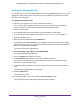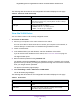User Manual
Table Of Contents
- Insight Managed 8-Port Gigabit Ethernet Smart Cloud Switch with 2 SFP Fiber Ports
- Contents
- 1. Getting Started
- Switch Management Options and Default Management Mode
- Available Publications
- Web Browser Requirements and Supported Browsers
- User-Defined Fields
- Interface Naming Conventions
- Access the Switch
- Change the Management Mode of the Switch
- Register the Switch
- How to Configure Interface Settings
- Local Browser Interface Device View
- 2. Configure System Information
- View and Configure the Switch Management Settings
- View or Define System Information
- View the Switch CPU Status
- Configure the CPU Thresholds
- Configure the IPv4 Address for the Network Interface and Management VLAN
- Configure the IPv6 Address for the Network Interface
- View the IPv6 Network Neighbor
- Configure the Time Settings
- Configure Denial of Service Settings
- Configure DNS Settings
- Configure Green Ethernet Settings
- Manage the Bonjour Settings and View Bonjour Information
- Control the LEDs
- Use the Device View
- Configure Power over Ethernet
- Configure Link Layer Discovery Protocol
- Configure DHCP L2 Relay and DHCP Snooping
- Set Up PoE Timer Schedules
- View and Configure the Switch Management Settings
- 3. Configure Switching
- 4. Configuring Routing
- 5. Configure Quality of Service
- 6. Manage Device Security
- Management Security Settings
- Configure Management Access
- Configure Port Authentication
- Set Up Traffic Control
- Configure Access Control Lists
- Use the ACL Wizard to Create a Simple ACL
- Configure a Basic MAC ACL
- Configure MAC ACL Rules
- Configure MAC Bindings
- View or Delete MAC ACL Bindings in the MAC Binding Table
- Configure an IP ACL
- Configure Rules for a Basic IP ACL
- Configure Rules for an Extended IP ACL
- Configure an IPv6 ACL
- Configure Rules for an IPv6 ACL
- Configure IP ACL Interface Bindings
- View or Delete IP ACL Bindings in the IP ACL Binding Table
- Configure VLAN ACL Bindings
- 7. Perform Maintenance Tasks
- 8. Manage Power over Ethernet
- 9. Monitor the System
- A. Configuration Examples
- B. Hardware Specifications and Default Values
Configure Switching
107
Insight Managed 8-Port Gigabit Ethernet Smart Cloud Switch with 2 SFP Fiber Ports
The login window opens.
4. Enter the switch’s password in the password field.
The default password is password. If you added the switch to a network on the Insight
app before and you did not yet change the password through the local browser interface,
enter your Insight network password.
The System Information page displays.
5. Select Switching> VLAN > Advanced > VLAN Trunking Configuration.
The Switchport Configuration page displays.
6. To display information for all ports and LAGs, click the All link.
7. Select one or more interfaces by taking one of the following actions:
• To configure a single interface, select the check box associated with the port, or type
the port number in the Go To Interface field and click the Go button.
• To configure multiple interfaces with the same settings, select the check box
associated with each interface.
• To configure all interfaces with the same settings, select the check box in the heading
row.
8. From the Switchport Mode menu, select one of the following modes.
• Access. Access mode is suitable for ports connected to end stations or end users.
Access ports participate in only one VLAN. They accept both tagged and untagged
packets, but always transmit untagged packets.
• General. General mode enables a custom configuration of a port. You can configure
the general port VLAN attributes such as the membership, PVID, tagging, ingress
filter, and so on. For more information, see Configure Port Settings on page 96. By
default, all ports are initially configured in General mode.
• Trunk. Trunk mode is intended for ports that are connected to other switches. Trunk
ports can participate in multiple VLANs, and accept both tagged and untagged
packets.
9. From the Access VLAN ID menu, select the VLAN ID for the port, which is valid only when
the selection from the Switchport Mode menu Access.
By default, the access VLAN ID is 1.
10. From the Native VLAN ID menu, select the VLAN ID for the port, which is valid only when
the selection from the Switchport Mode menu Trunk.
By default, the native VLAN ID is 1.
11. In the Trunk Allowed VLANs field, enter the set of VLANs of which the port can be a
member if configured in Trunk mode.
By default, all possible VLANs in range from 1 to 4093 are listed, even if you did not yet
create any VLANs.