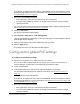User Manual
Table Of Contents
- Insight Managed 8-Port Gigabit (Hi-Power) PoE+ Smart Cloud Switch with NETGEAR FlexPoE Power
- Contents
- 1 Getting Started
- Available publications
- Switch management options and default management mode
- Manage the switch by using the local browser UI
- Access the switch
- Credentials for the local browser UI
- Register and access the switch with your NETGEAR account
- Change the management mode of the switch
- Change the language of the local browser UI
- How to configure interface settings
- Use the Device View of the local browser UI
- 2 Configure System Information
- View or define system information
- Configure the IP network settings for management access
- Configure the time settings
- Manage the denial of service settings
- Configure the DNS settings
- Configure green Ethernet settings
- Manage the Bonjour settings and view Bonjour information
- Control the LEDs
- Use the Device View
- Configure Power over Ethernet
- Configure SNMP
- Configure Link Layer Discovery Protocol
- Configure DHCP snooping
- Set up Power over Ethernet timer schedules
- 3 Configure Switching
- Configure the port settings and maximum frame size
- Configure link aggregation groups
- Configure VLANs
- Manage the basic VLAN settings
- Configure VLAN membership
- View the VLAN status
- Configure the PVID settings for an interface
- Configure a MAC-based VLAN
- Configure protocol-based VLAN groups
- Configure protocol-based VLAN Group membership
- Configure a voice VLAN
- Configure the GARP switch settings
- Configure GARP ports
- Configure Auto-VoIP
- Configure Spanning Tree Protocol
- Configure multicast
- Configure multicast VLAN registration
- View, search, and configure the MAC address table
- Configure Layer 2 loop protection
- 4 Configuring Routing
- 5 Configure Quality of Service
- 6 Manage Switch Security
- Change the local device password for the local browser UI
- Manage the RADIUS settings
- Configure TACACS+ settings
- Configure authentication lists
- Configure management access
- Control access with profiles and rules
- Configure port authentication
- Set up traffic control
- Configure access control lists
- Use the ACL Wizard to create a simple ACL
- Configure a MAC ACL
- Configure MAC ACL rules
- Configure MAC bindings
- View or delete MAC ACL bindings in the MAC binding table
- Configure a basic or extended IPv4 ACL
- Configure rules for a basic IPv4 ACL
- Configure rules for an extended IPv4 ACL
- Configure an IPv6 ACL
- Configure rules for an IPv6 ACL
- Configure IP ACL interface bindings
- View or delete IP ACL bindings in the IP ACL binding table
- Configure VLAN ACL bindings
- 7 Perform Maintenance Tasks
- 8 Manage Power over Ethernet
- 9 Monitor the Switch
- A Configuration Examples
- B Switch Default Settings and Hardware Specifications
Insight Managed 8-Port Gigabit (Hi-Power) PoE+ Smart Cloud Switch with NETGEAR FlexPoE Power
Manage Power over Ethernet User Manual409
The following table describes the nonconfigurable fields on the PoE Port Configuration
page.
Field Description
High Power If a port supports High Power mode, the field displays Yes.
Max Power (W) The maximum power in watts that the port can provide.
Class The class defines the range of power a powered device (PD) is drawing from the
switch.
The class definitions are as follows:
• 0: 0.44–16.2W
• 1: 0.44–4.2W
• 2: 0.44–7.4W
• 3: 0.44–16.2W
• 4: 0.44–31.6W
• Unknown.
The class cannot be detected, or no PD is attached to the port.
Output Voltage (Volts) The voltage that is delivered to the PD in volts.
Output Current (mA) The current that is delivered to the PD in mA.
Output Power (W) The power that is delivered to the PD in watts.
Status The operational status of the port. The possible values are as follows:
• Disabled. No power is delivered.
• Delivering Power. Power is being drawn by the PD.
• Requesting Power.
The port is requesting power.
• Fault.
A problem occurred with the power.
• Test.
The port is in test mode.
• Other Fault. The
port is idle because of an error condition.
• Searching.
The port is not in one of the other states in this list.
Fault Status The error description when the PoE+ port is in a fault state. The possible values
are as follows:
• No Error.
The port is not in any error state and can provide power.
• MPS Absent.
The port detected the absence of the main power supply,
preventing the port from providing power.
• Short.
The port detected a short circuit condition, preventing the port from
providing power.
• Overload.
The PD that is connected to the port attempts to draw more power
than allowed by the port’s settings, preventing the port from providing power
at all.
• Power Denied.
The port was denied power because of a shortage of power
or because of an administrative condition. In this condition, the port cannot
provide power.