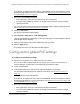User Manual
Table Of Contents
- Insight Managed 8-Port Gigabit (Hi-Power) PoE+ Smart Cloud Switch with NETGEAR FlexPoE Power
- Contents
- 1 Getting Started
- Available publications
- Switch management options and default management mode
- Manage the switch by using the local browser UI
- Access the switch
- Credentials for the local browser UI
- Register and access the switch with your NETGEAR account
- Change the management mode of the switch
- Change the language of the local browser UI
- How to configure interface settings
- Use the Device View of the local browser UI
- 2 Configure System Information
- View or define system information
- Configure the IP network settings for management access
- Configure the time settings
- Manage the denial of service settings
- Configure the DNS settings
- Configure green Ethernet settings
- Manage the Bonjour settings and view Bonjour information
- Control the LEDs
- Use the Device View
- Configure Power over Ethernet
- Configure SNMP
- Configure Link Layer Discovery Protocol
- Configure DHCP snooping
- Set up Power over Ethernet timer schedules
- 3 Configure Switching
- Configure the port settings and maximum frame size
- Configure link aggregation groups
- Configure VLANs
- Manage the basic VLAN settings
- Configure VLAN membership
- View the VLAN status
- Configure the PVID settings for an interface
- Configure a MAC-based VLAN
- Configure protocol-based VLAN groups
- Configure protocol-based VLAN Group membership
- Configure a voice VLAN
- Configure the GARP switch settings
- Configure GARP ports
- Configure Auto-VoIP
- Configure Spanning Tree Protocol
- Configure multicast
- Configure multicast VLAN registration
- View, search, and configure the MAC address table
- Configure Layer 2 loop protection
- 4 Configuring Routing
- 5 Configure Quality of Service
- 6 Manage Switch Security
- Change the local device password for the local browser UI
- Manage the RADIUS settings
- Configure TACACS+ settings
- Configure authentication lists
- Configure management access
- Control access with profiles and rules
- Configure port authentication
- Set up traffic control
- Configure access control lists
- Use the ACL Wizard to create a simple ACL
- Configure a MAC ACL
- Configure MAC ACL rules
- Configure MAC bindings
- View or delete MAC ACL bindings in the MAC binding table
- Configure a basic or extended IPv4 ACL
- Configure rules for a basic IPv4 ACL
- Configure rules for an extended IPv4 ACL
- Configure an IPv6 ACL
- Configure rules for an IPv6 ACL
- Configure IP ACL interface bindings
- View or delete IP ACL bindings in the IP ACL binding table
- Configure VLAN ACL bindings
- 7 Perform Maintenance Tasks
- 8 Manage Power over Ethernet
- 9 Monitor the Switch
- A Configuration Examples
- B Switch Default Settings and Hardware Specifications
Insight Managed 8-Port Gigabit (Hi-Power) PoE+ Smart Cloud Switch with NETGEAR FlexPoE Power
Manage Power over Ethernet User Manual408
9. Click the Apply button.
Your settings are saved.
Power Mode Select the one of the following power modes:
• 802.3af. The port is powered in and limited to the IEEE 802.3af mode. A PD
that requires IEEE 802.3at does not receive power if the port functions in
IEEE 802.3af mode.
• Legacy. The port is powered using high-inrush current, which is used by
legacy PDs that require more than 15W to power up.
• Pre-802.3at. The port is initially powered in the IEEE 802.3af mode and,
before 75 msec pass, is switched to the high-power IEEE 802.3at mode.
Select this mode if the PD does not perform Layer 2 classification or if switch
performs 2-event Layer 1 classification.
• 802.3at. The port is powered in the IEEE 802.3at mode. This is the default
mode. In this mode, if the switch detects that the attached PD is not a Class
4 device, the PD does not receive power from the switch.
Power Limit Type The power limit type controls the maximum power that a port can deliver. Select
one of the following types:
• None. The port draws up to Class 0 maximum power in low power mode and
up to Class 4 maximum power in high power mode.
• Class. The port power limit is equal to the class of the attached PD.
• User. The port power limit is equal to the value that is specified in the
Power
Limit (W) field. This is the default setting.
Note: If a PD does not report its class correctly, use of these options can preserve
additional PoE power by preventing the switch from delivering more power than the
PD requires. However, depending on which option you select, a PD that does not
report its class correctly might not power up at all.
Power Limit (W) Enter the maximum power (in watts) that the port can deliver.
The range is 3.0–30.0W, with 0.1W steps. The default is 30W.
Detection Type The detection type specifies how the port detects the attached PD. Select one of
the following types:
• IEEE 802. The port performs a 4-point resistive detection. This is the default
setting.
• 4pt 802.3af + Legacy. The port performs a 4-point resistive detection, and if
required, continues with legacy detection.
• Legacy. The port performs legacy detection.
Timer Schedule If you set up a PoE timer schedule, you can assign it to the port by selecting the
schedule from the Timer Schedule menu.
For information about PoE timer schedules, see Set up PoE timer schedules on
page 411. By default, the selection from the menu is None.
If you want to remove a previously assigned timer schedule, select None from the
Timer Schedule menu.
Menu Item Description