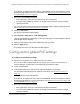User Manual
Table Of Contents
- Insight Managed 8-Port Gigabit (Hi-Power) PoE+ Smart Cloud Switch with NETGEAR FlexPoE Power
- Contents
- 1 Getting Started
- Available publications
- Switch management options and default management mode
- Manage the switch by using the local browser UI
- Access the switch
- Credentials for the local browser UI
- Register and access the switch with your NETGEAR account
- Change the management mode of the switch
- Change the language of the local browser UI
- How to configure interface settings
- Use the Device View of the local browser UI
- 2 Configure System Information
- View or define system information
- Configure the IP network settings for management access
- Configure the time settings
- Manage the denial of service settings
- Configure the DNS settings
- Configure green Ethernet settings
- Manage the Bonjour settings and view Bonjour information
- Control the LEDs
- Use the Device View
- Configure Power over Ethernet
- Configure SNMP
- Configure Link Layer Discovery Protocol
- Configure DHCP snooping
- Set up Power over Ethernet timer schedules
- 3 Configure Switching
- Configure the port settings and maximum frame size
- Configure link aggregation groups
- Configure VLANs
- Manage the basic VLAN settings
- Configure VLAN membership
- View the VLAN status
- Configure the PVID settings for an interface
- Configure a MAC-based VLAN
- Configure protocol-based VLAN groups
- Configure protocol-based VLAN Group membership
- Configure a voice VLAN
- Configure the GARP switch settings
- Configure GARP ports
- Configure Auto-VoIP
- Configure Spanning Tree Protocol
- Configure multicast
- Configure multicast VLAN registration
- View, search, and configure the MAC address table
- Configure Layer 2 loop protection
- 4 Configuring Routing
- 5 Configure Quality of Service
- 6 Manage Switch Security
- Change the local device password for the local browser UI
- Manage the RADIUS settings
- Configure TACACS+ settings
- Configure authentication lists
- Configure management access
- Control access with profiles and rules
- Configure port authentication
- Set up traffic control
- Configure access control lists
- Use the ACL Wizard to create a simple ACL
- Configure a MAC ACL
- Configure MAC ACL rules
- Configure MAC bindings
- View or delete MAC ACL bindings in the MAC binding table
- Configure a basic or extended IPv4 ACL
- Configure rules for a basic IPv4 ACL
- Configure rules for an extended IPv4 ACL
- Configure an IPv6 ACL
- Configure rules for an IPv6 ACL
- Configure IP ACL interface bindings
- View or delete IP ACL bindings in the IP ACL binding table
- Configure VLAN ACL bindings
- 7 Perform Maintenance Tasks
- 8 Manage Power over Ethernet
- 9 Monitor the Switch
- A Configuration Examples
- B Switch Default Settings and Hardware Specifications
Insight Managed 8-Port Gigabit (Hi-Power) PoE+ Smart Cloud Switch with NETGEAR FlexPoE Power
Manage Power over Ethernet User Manual403
Activate the new PoE budget for an
optional or replacement power adapter
Note: When the management mode is NETGEAR Insight Mobile App and
Insight Cloud Portal (Cloud/Remote), which means that the local browser
UI provides a limited menu only, you can still perform this task.
Models GC108P and GC108PP model support NETGEAR FlexPoE power. This feature
allows for interchangeable power adapters between the models so that you can change your
PoE power budget.
Model GC108P comes with a 67.5W power adapter that provides a PoE power budget
of
64W. Model GC108PP comes with a 130W power adapter that provides a PoE power
budget of 126W.
If you purchase and connect the NETGEAR optional power adapter model EPS130W to
model GC108P, you can upgrade the PoE power budget to the same 126W as model
GC108PP. This feature effectively lets you change your model GC108P into a model
GC108PP. After you change the power adapter, you must use the local browser UI to activate
the new power adapter that you connected to the switch.
Note: If you do not change the power adapter, you do not need to select the
PoE budget and power adapter in the local browser UI. On model
GC108P, by default, the 67.5W power adapter is selected. On model
GC108PP, by default, the 130W power adapter is selected.
After you connect the new power adapter to the switch, wait for the Power LED to light either
solid green or solid blue.
To activate the new PoE budget for an optional or replacement power adapter:
1. Connect your computer to the same network as the switch.
You can use a WiFi or wired connection to connect your computer to the network, or
connect directly to a switch that is off-network using an Ethernet cable.
2. Launch a web browser.
3. In the address field of your web browser, enter the IP address of the switch.
For information about finding the IP address of the switch, see Access the switch on
page 14.
The Local Device Login page displays.