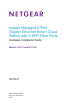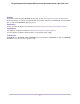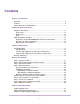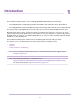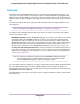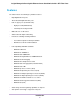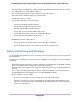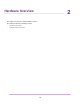GC110-GC110P Hardware Installation Guide
Table Of Contents
- Contents
- 1. Introduction
- 2. Hardware Overview
- 3. Applications
- 4. Installation
- Step 1: Prepare the Site
- Step 2: Protect Against Electrostatic Discharge
- Step 3: Unpack the Switch
- Step 4: Install the Switch
- Optional Step 5: Install SFP Transceiver Modules
- Step 6: Connect Devices to the Switch
- Step 7: Check the Installation
- Step 8: Apply Power and Check the LEDs
- Step 9: Manage the Switch
- 5. Troubleshooting
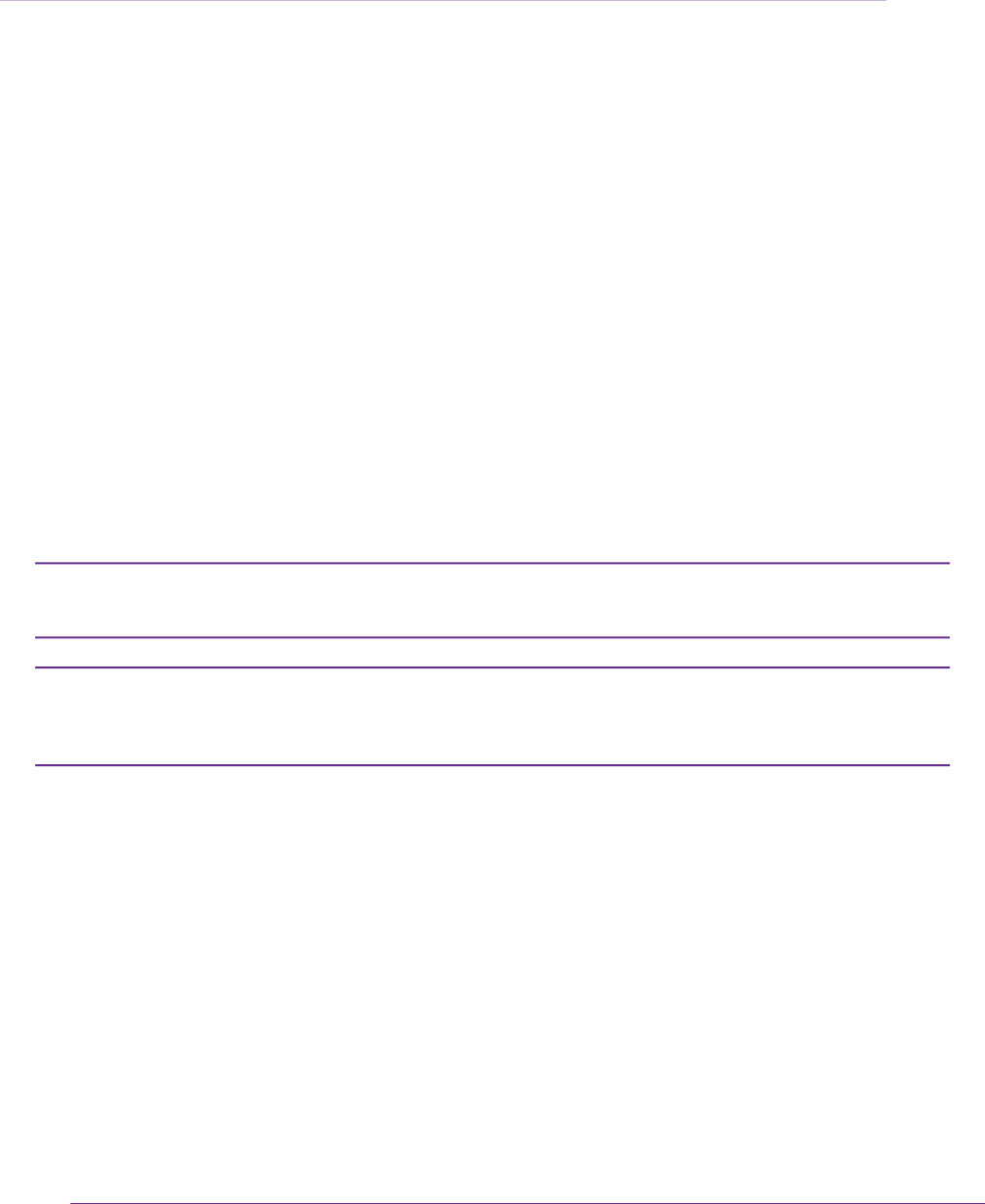
1
Introduction
This hardware installation guide is for the following NETGEAR Insight Managed switch models:
• 8-Port Gigabit Ethernet Insight Managed Smart Cloud Switch with 2 SFP Fiber Ports, Model GC110
• 8-Port Gigabit Ethernet PoE Insight Managed Smart Cloud Switch with 2 SFP Fiber Ports, Model GC110P
The switch provides eight Gigabit Ethernet RJ-45 copper ports and two dedicated Gigabit SFP fiber ports.
Model GC110P supports Power over Ethernet (PoE) on all eight RJ-45 copper ports so that you can let the
switch provide power to PoE-capable devices such as WiFi access points, VoIP phones, and IP security cameras.
Model GC110P can supply up to 15.4W PoE (IEEE 802.3af) to each port, with a maximum PoE power budget
of 62W across all active PoE ports.
This hardware installation guide complements the installation guide that came with your switch.
The chapter serves as an introduction to the switch and includes the following sections:
• Overview
• Features
• Safety Instructions and Warnings
For more information about the topics that are covered in this manual, visit the support website
at support.netgear.com.
Note
For technical specifications, see the data sheet at
netgear.com/business/products/switches/app-managed-smart-cloud/gigabit-switch.aspx#tab-resources.
For switch documentation, visit downloadcenter.netgear.com.
Note
4