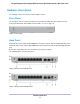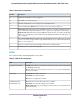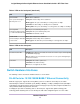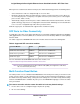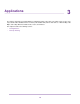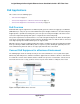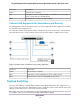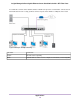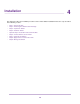GC110-GC110P Hardware Installation Guide
Table Of Contents
- Contents
- 1. Introduction
- 2. Hardware Overview
- 3. Applications
- 4. Installation
- Step 1: Prepare the Site
- Step 2: Protect Against Electrostatic Discharge
- Step 3: Unpack the Switch
- Step 4: Install the Switch
- Optional Step 5: Install SFP Transceiver Modules
- Step 6: Connect Devices to the Switch
- Step 7: Check the Installation
- Step 8: Apply Power and Check the LEDs
- Step 9: Manage the Switch
- 5. Troubleshooting
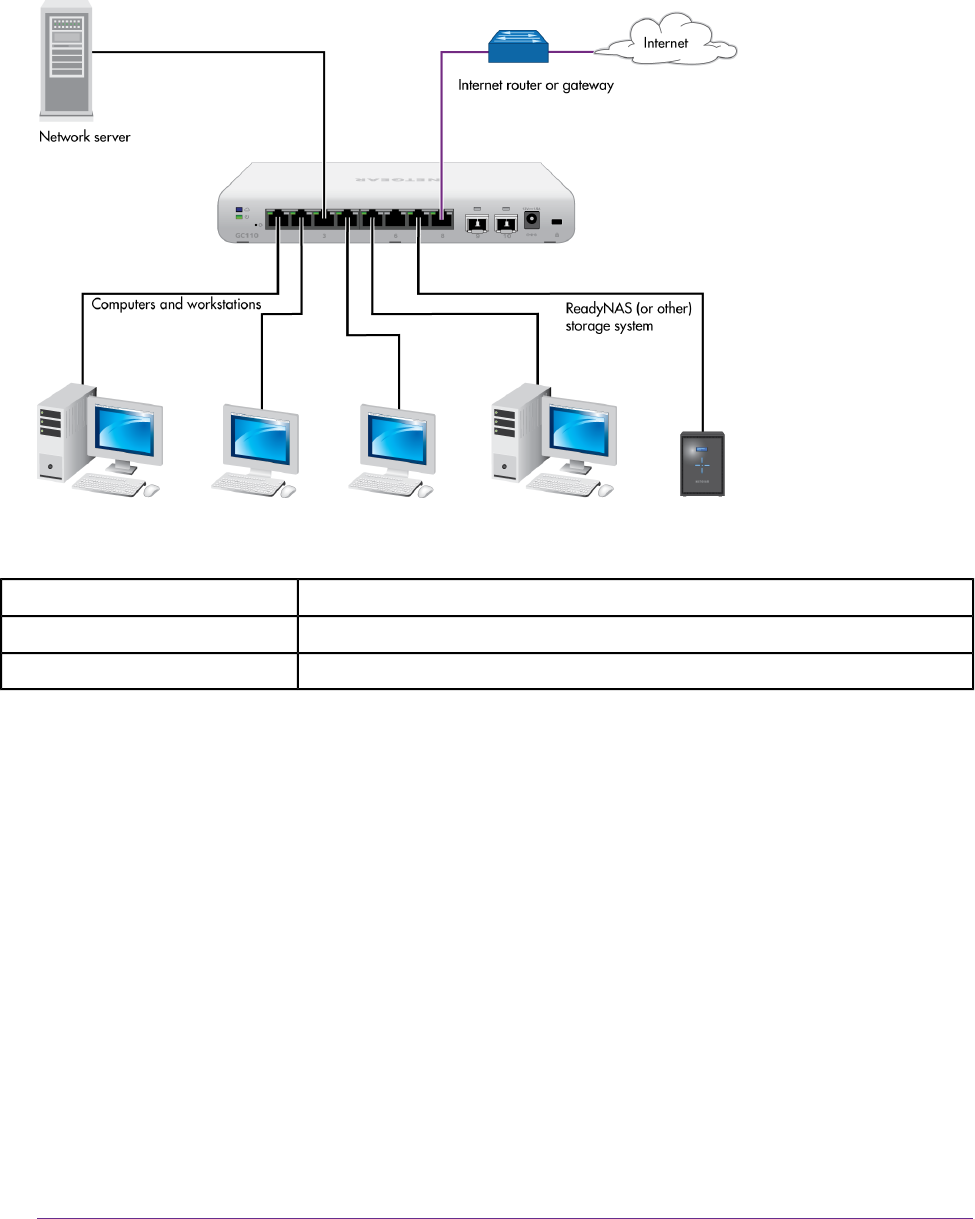
In a small office or home office network, the blue network icon represents a router that is connected to an
Internet modem. In such a setup, you must connect one port on the switch to a LAN port on the router.
Figure 6. Sample desktop switching
ConnectionLine Color
Internet router or gatewayPurple
Network devices such as a server, computers, workstations, and a ReadyNASBlack
Applications
19
Insight Managed 8-Port Gigabit Ethernet Smart Cloud Switch with 2 SFP Fiber Ports