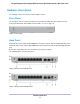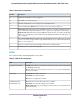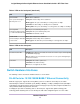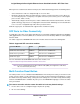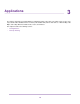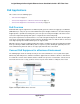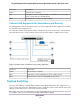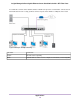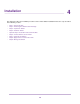GC110-GC110P Hardware Installation Guide
Table Of Contents
- Contents
- 1. Introduction
- 2. Hardware Overview
- 3. Applications
- 4. Installation
- Step 1: Prepare the Site
- Step 2: Protect Against Electrostatic Discharge
- Step 3: Unpack the Switch
- Step 4: Install the Switch
- Optional Step 5: Install SFP Transceiver Modules
- Step 6: Connect Devices to the Switch
- Step 7: Check the Installation
- Step 8: Apply Power and Check the LEDs
- Step 9: Manage the Switch
- 5. Troubleshooting
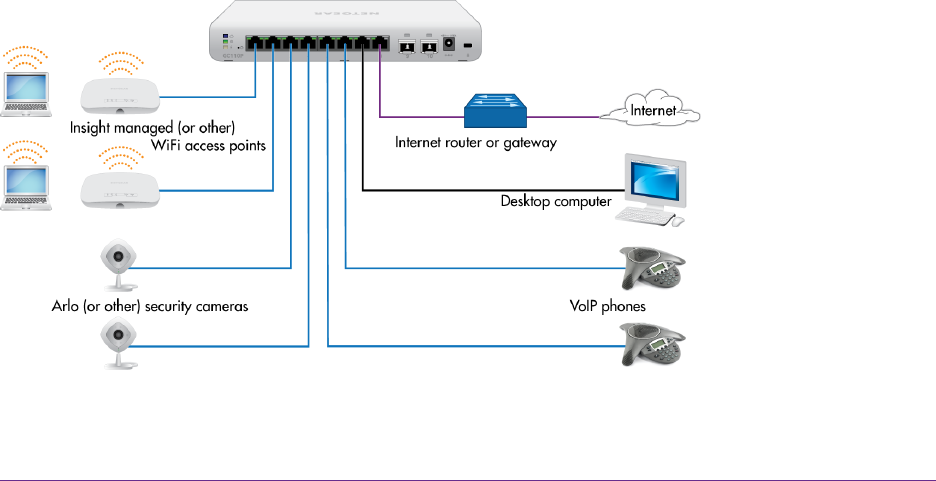
PoE Applications
This section covers the following topics:
• PoE Overview on page 17
• Connect PoE Equipment in a Business Environment on page 17
• Connect PoE Equipment for Surveillance and Security on page 18
PoE Overview
Model GC110P supports eight Power over Ethernet (PoE) ports. The switch can supply up to 15.4W PoE
(IEEE 802.3af) to each port up to its total maximum PoE power budget of 62W across all active PoE ports.
Supplied power is prioritized according to the port order, up to the total power budget of the device. Port 1
receives the highest PoE priority, while port 8 is relegated to the lowest PoE priority.
If the power requirements for attached devices exceed the total power budget of the switch, the PoE power
to the device on the highest-numbered active PoE port is disabled to make sure that the devices connected
to the higher-priority, lower-numbered PoE ports are supported first.
Although a device is listed as an 802.3af PoE-powered device, it might not require the maximum power limit
that is specified by its IEEE standard. Many devices require less power, allowing all eight PoE ports to be
active simultaneously when the devices correctly report their PoE class to the switch.
Connect PoE Equipment in a Business Environment
The following figure shows an example of how you can connect PoE wireless access points that require
802.3af only, PoE VoIP phones, and PoE surveillance equipment to the switch in a business environment.
In a small office or home office network, the blue network icon represents a router that is connected to an
Internet modem. In such a setup, you must connect one port on the switch to a LAN port on the router.
Figure 4. Sample PoE business use case
Applications
17
Insight Managed 8-Port Gigabit Ethernet Smart Cloud Switch with 2 SFP Fiber Ports