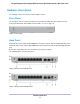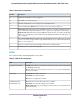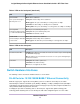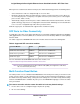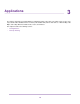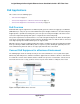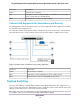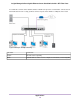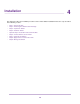GC110-GC110P Hardware Installation Guide
Table Of Contents
- Contents
- 1. Introduction
- 2. Hardware Overview
- 3. Applications
- 4. Installation
- Step 1: Prepare the Site
- Step 2: Protect Against Electrostatic Discharge
- Step 3: Unpack the Switch
- Step 4: Install the Switch
- Optional Step 5: Install SFP Transceiver Modules
- Step 6: Connect Devices to the Switch
- Step 7: Check the Installation
- Step 8: Apply Power and Check the LEDs
- Step 9: Manage the Switch
- 5. Troubleshooting
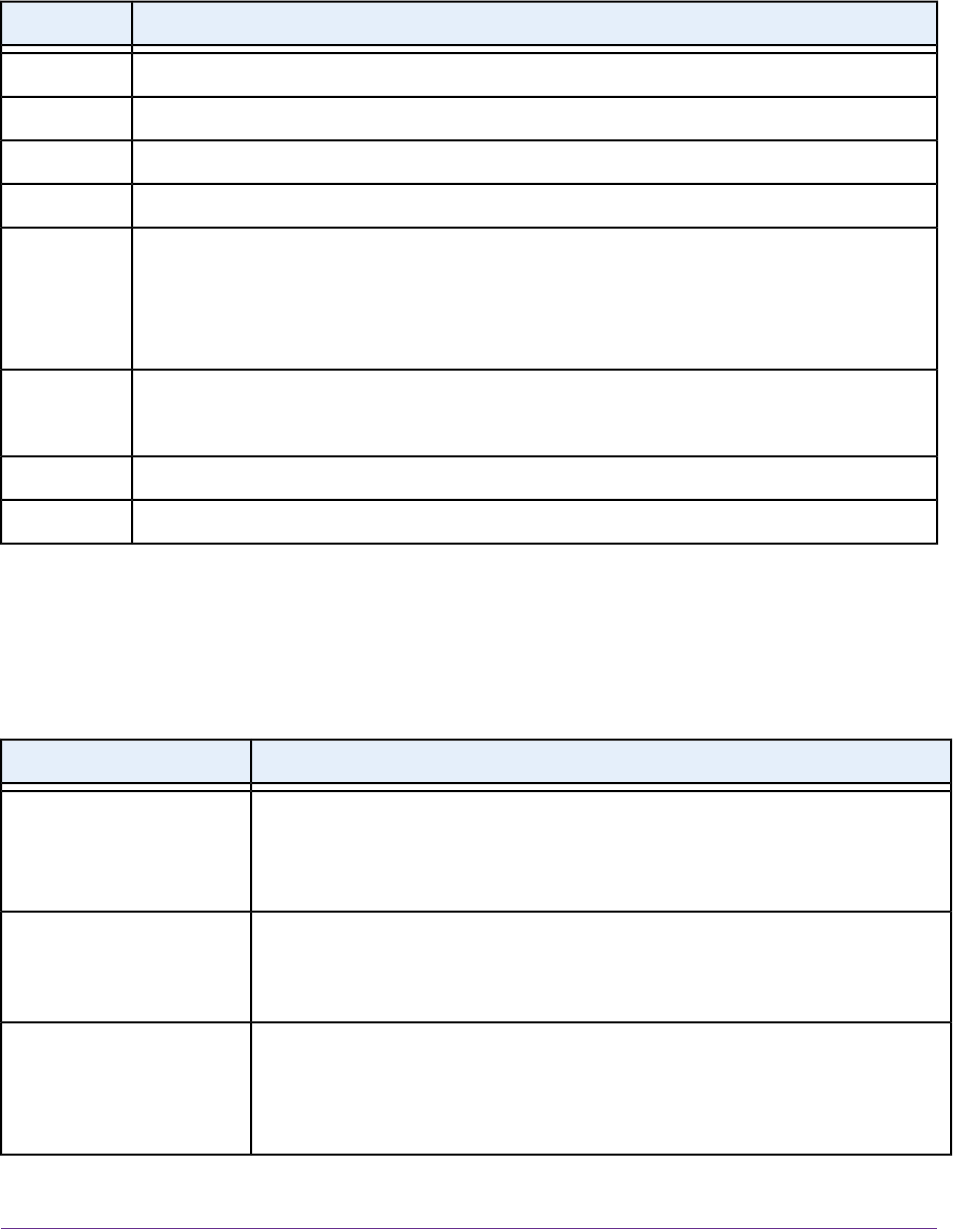
Table 1. Back panel components
DescriptionNumber
Cloud Connection LED (see LEDs on page 12).1a
Power LED (see LEDs on page 12).1b
PoE Max or Fault LED (see LEDs on page 12) for model GC110P only.1c
Recessed multi-function Reset button (see Multi-Function Reset Button on page 14).2
Model GC110. Eight independent 10/100/1000BASE-T RJ-45 ports, each with a left LED that functions
as the combined speed and activity LED (see LEDs on page 12). The right LED is nonfunctioning.
Model GC110P. Eight independent 10/100/1000BASE-T RJ-45 PoE ports, each with a left LED that
functions as the combined speed and activity LED and a right LED that indicates the PoE status (see
LEDs on page 12).
3
Two dedicated Gigabit SFP fiber ports that can accept optional transceiver modules (see SFP Ports
for Fiber Connectivity on page 14) with a single LED that functions as the combined link and activity
LED (see LEDs on page 12).
4
DC power receptacle for the DC power adapter that came in the switch package.5
Kensington lock for an optional security cable.6
LEDs
This section describes the LED designations of the switch.
Table 2. LEDs on the back panel
DescriptionLED
Solid blue.The switch is connected to the cloud server and is set up to be managed by
the NETGEAR Insight app.
Off. The switch is not connected to the cloud server or is set up to be managed by the
local browser interface.
Cloud Connection LED
Solid green. The switch is powered on.
Solid amber. The switch is booting.
Off. Power is not supplied to the switch.
Power LED
Off. Sufficient (more than 7W of) PoE power is available.
Solid amber. Less than 7W of PoE power is available.
Blinking amber. At least once during the previous two minutes, less than 7W of PoE
power was available.
PoE Max/Fault LED
Model GC110P only
Hardware Overview
12
Insight Managed 8-Port Gigabit Ethernet Smart Cloud Switch with 2 SFP Fiber Ports