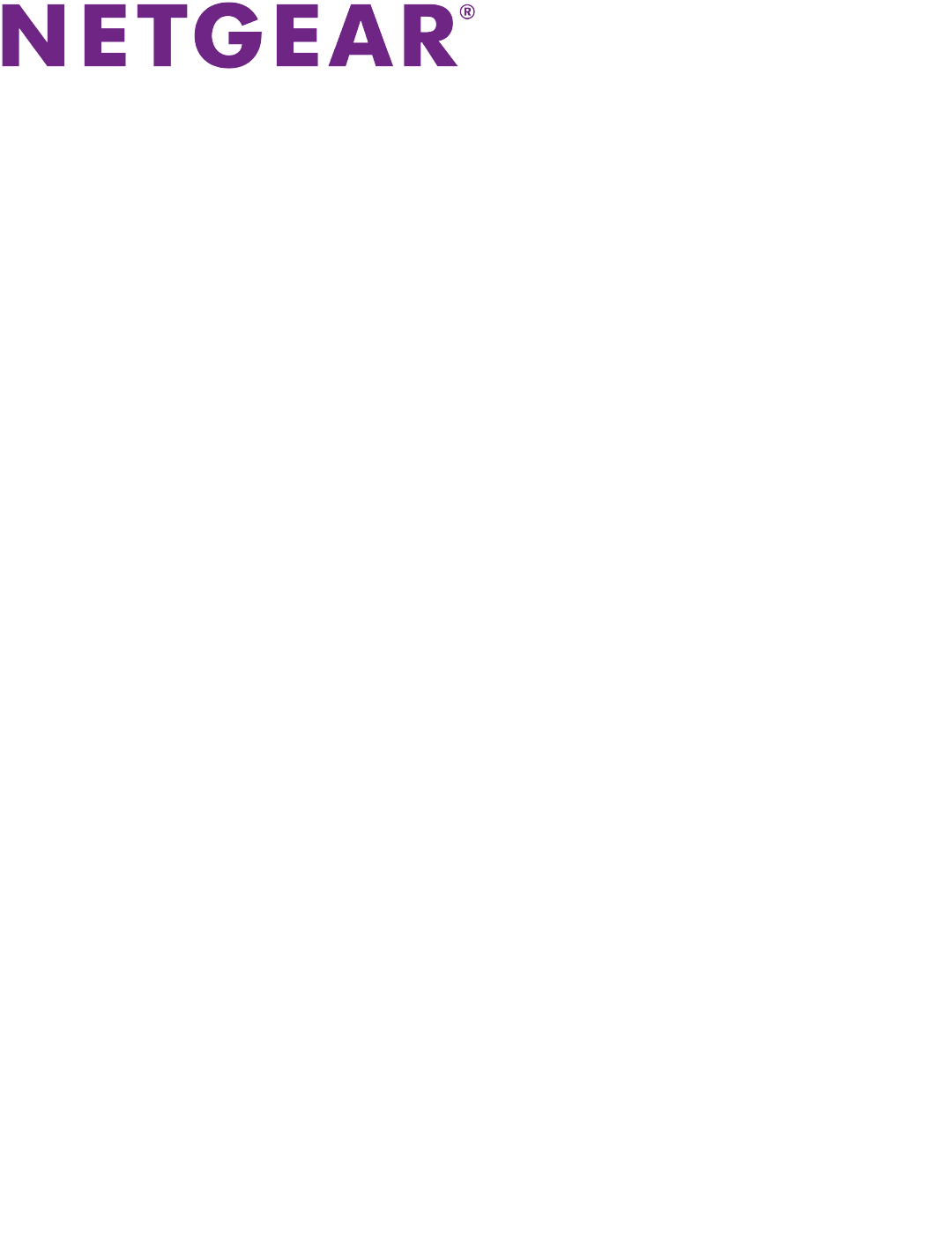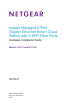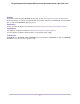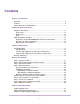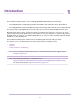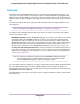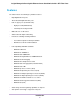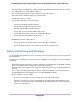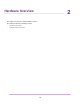Insight Managed 8-Port Gigabit Ethernet Smart Cloud Switch with 2 SFP Fiber Ports Hardware Installation Guide Models GC110 and GC110P September 2017 202-11779-02 350 E.
Insight Managed 8-Port Gigabit Ethernet Smart Cloud Switch with 2 SFP Fiber Ports Support Thank you for purchasing this NETGEAR product. You can visit www.netgear.com/support to register your product, get help, access the latest downloads and user manuals, and join our community. We recommend that you use only official NETGEAR support resources. Conformity For the current EU Declaration of Conformity, visit http://kb.netgear.com/app/answers/detail/a_id/11621.
Contents Chapter 1 Introduction Overview................................................................................................................5 Features.................................................................................................................6 Safety Instructions and Warnings..........................................................................7 Chapter 2 Hardware Overview Hardware Description...............................................................................
Introduction 1 This hardware installation guide is for the following NETGEAR Insight Managed switch models: • 8-Port Gigabit Ethernet Insight Managed Smart Cloud Switch with 2 SFP Fiber Ports, Model GC110 • 8-Port Gigabit Ethernet PoE Insight Managed Smart Cloud Switch with 2 SFP Fiber Ports, Model GC110P The switch provides eight Gigabit Ethernet RJ-45 copper ports and two dedicated Gigabit SFP fiber ports.
Insight Managed 8-Port Gigabit Ethernet Smart Cloud Switch with 2 SFP Fiber Ports Overview The switch provides eight Gigabit Ethernet copper ports and two dedicated Gigabit SFP fiber ports. All copper ports use RJ-45 connectors. The SFP ports require a standard small form-factor pluggable (SFP) gigabit interface converter (GBIC, also referred to as transceiver module), which is sold separately from the switch.
Insight Managed 8-Port Gigabit Ethernet Smart Cloud Switch with 2 SFP Fiber Ports Features The switch includes the following key hardware features: • Eight Gigabit Ethernet ports. • Two dedicated Gigabit SFP fiber ports. • PoE on copper ports (model GC110P): - Eight ports PoE (IEEE 802.3af) - Total PoE power budget of 62W • MAC table size of 16K entries. • Switch fabric full duplex nonblocking.
Insight Managed 8-Port Gigabit Ethernet Smart Cloud Switch with 2 SFP Fiber Ports • Automatic address learning function to build the packet-forwarding information table. The table contains up to 16K Media Access Control (MAC) addresses. • Store-and-forward transmission to remove bad packets from the network. • Active flow control to minimize packet loss and frame drops. • Half-duplex backpressure control.
Insight Managed 8-Port Gigabit Ethernet Smart Cloud Switch with 2 SFP Fiber Ports • If any of the following conditions occur, unplug the product from the electrical outlet and replace the part or contact your trained service provider: - The power cable, extension cable, or plug is damaged. - An object fell into the product. - The product was exposed to water. - The product was dropped or damaged. - The product does not operate correctly when you follow the operating instructions.
Insight Managed 8-Port Gigabit Ethernet Smart Cloud Switch with 2 SFP Fiber Ports • Do not modify power cables or plugs. Consult a licensed electrician or your power company for site modifications. • Always follow your local and national wiring rules.
Hardware Overview 2 This chapter describes the switch hardware features.
Insight Managed 8-Port Gigabit Ethernet Smart Cloud Switch with 2 SFP Fiber Ports Hardware Description The following sections describes the switch hardware features. Front Panel The front panel does not contain any components other than two LEDs: The upper LED is the Cloud Connection LED and the lower LED is the Power LED (see LEDs on page 12). Figure 1. Front panel Back Panel Model GC110 provides eight 10/100/1000BASE-T RJ-45 ports and two dedicated Gigabit SFP fiber ports.
Insight Managed 8-Port Gigabit Ethernet Smart Cloud Switch with 2 SFP Fiber Ports Table 1. Back panel components Number Description 1a Cloud Connection LED (see LEDs on page 12). 1b Power LED (see LEDs on page 12). 1c PoE Max or Fault LED (see LEDs on page 12) for model GC110P only. 2 Recessed multi-function Reset button (see Multi-Function Reset Button on page 14). 3 Model GC110.
Insight Managed 8-Port Gigabit Ethernet Smart Cloud Switch with 2 SFP Fiber Ports Table 2. LEDs on the back panel (Continued) LED Description RJ-45 left LED Off. No link is established. Link, speed, and activity for Ethernet ports 1 to 8 Solid green. A valid 1 Gbps link is established. Blinking green. The port is transmitting or receiving packets at 1 Gbps. Solid amber. A valid 10 Mbps or 100 Mbps link is established. Blinking amber.
Insight Managed 8-Port Gigabit Ethernet Smart Cloud Switch with 2 SFP Fiber Ports When you insert a cable into the switch’s RJ-45 port, the switch automatically performs the following actions: • Senses whether the cable is a straight-through or crossover cable. • Determines whether the link to the attached device requires a normal connection (such as when you are connecting the port to a computer) or an uplink connection (such as when you are connecting the port to a router, switch, or hub).
Insight Managed 8-Port Gigabit Ethernet Smart Cloud Switch with 2 SFP Fiber Ports • Restart the switch. Press the Reset button for about two seconds. (Do not press the button for more than five seconds!) The switch restarts but retains its custom settings. During this process, the Power LED lights amber. • Reset the switch to the most recently saved cloud-managed configuration. Press the Reset button for at least five seconds.
Applications 3 The switch is designed to provide flexibility in configuring network connections. The switch can be used as your only network traffic–distribution device for PoE (on model GC110P) and non-PoE devices or with 10 Mbps, 100 Mbps, and 1 Gbps Ethernet and fiber hubs, routers, and switches.
Insight Managed 8-Port Gigabit Ethernet Smart Cloud Switch with 2 SFP Fiber Ports PoE Applications This section covers the following topics: • PoE Overview on page 17 • Connect PoE Equipment in a Business Environment on page 17 • Connect PoE Equipment for Surveillance and Security on page 18 PoE Overview Model GC110P supports eight Power over Ethernet (PoE) ports. The switch can supply up to 15.4W PoE (IEEE 802.
Insight Managed 8-Port Gigabit Ethernet Smart Cloud Switch with 2 SFP Fiber Ports Line Color Connection Purple Internet router or gateway Blue PoE devices such as Insight managed (or other) WiFi access points, Arlo (or other) security cameras, and VoIP phones Black Network devices such as a desktop computer Connect PoE Equipment for Surveillance and Security The following figure shows an example of how you can connect PoE and non-PoE equipment to the switch for surveillance and security purposes.
Insight Managed 8-Port Gigabit Ethernet Smart Cloud Switch with 2 SFP Fiber Ports In a small office or home office network, the blue network icon represents a router that is connected to an Internet modem. In such a setup, you must connect one port on the switch to a LAN port on the router. Figure 6.
Installation 4 This chapter describes the installation procedures for the switch.
Insight Managed 8-Port Gigabit Ethernet Smart Cloud Switch with 2 SFP Fiber Ports Step 1: Prepare the Site Before you install the switch, make sure that the operating environment meets the site requirements that are listed in the following table. Table 5. Site requirements Characteristics Requirements Mounting Desktop installations. Provide a flat table or shelf surface. Wall installations. Use the wall-mount screws that are supplied with the switch to attach the switch to a wall.
Insight Managed 8-Port Gigabit Ethernet Smart Cloud Switch with 2 SFP Fiber Ports • When unpacking a static-sensitive component from its shipping carton, leave it in the antistatic package until you are ready to install it. Just before unwrapping the antistatic package, discharge static electricity from your body. • Before moving a sensitive component, place it in an antistatic container or package. • Handle all sensitive components in a static-safe area.
Insight Managed 8-Port Gigabit Ethernet Smart Cloud Switch with 2 SFP Fiber Ports Check the contents of the boxes to make sure that all items are present before installing the switch. To check the package contents: 1. Place the container on a clean flat surface, and cut all straps securing the container. 2. Unpack the hardware from the boxes by carefully removing the hardware and placing it on a secure and clean surface. 3. Remove all packing material. 4.
Insight Managed 8-Port Gigabit Ethernet Smart Cloud Switch with 2 SFP Fiber Ports Figure 9. VESA mount holes on the bottom panel of the switch Wall-Mount the Switch Vertically To mount the switch vertically to a wall: 1. Locate the four holes on the bottom panel of the switch. 2. Mark the four mounting holes on the wall where you want to mount the switch. The four mounting holes must be in a square at precise distances of 75 mm (2.953 inches) from each other.
Insight Managed 8-Port Gigabit Ethernet Smart Cloud Switch with 2 SFP Fiber Ports You can mount the switch with the back panel facing left (the cables will be on the left). You can also mount the switch with the back panel facing right (the cables will be on the right).
Insight Managed 8-Port Gigabit Ethernet Smart Cloud Switch with 2 SFP Fiber Ports Wall-Mount the Switch Horizontally To mount the switch horizontally to a wall: 1. Locate the four holes on the bottom panel of the switch. 2. Mark the four mounting holes on the wall where you want to mount the switch. The four mounting holes must be in a square at precise distances of 75 mm (2.953 inches) from each other. In the following figure, each green arrow represents 75 mm. 3.
Insight Managed 8-Port Gigabit Ethernet Smart Cloud Switch with 2 SFP Fiber Ports You can also mount the switch with the back panel facing down (the cables will be at the bottom). Mount the Switch to a Pole or Another Surface You can use an off-the-shelf 75 mm VESA standard mount to secure the switch to a pole or another surface. The bottom panel of the switch provides four mount holes that are VESA-compliant.
Insight Managed 8-Port Gigabit Ethernet Smart Cloud Switch with 2 SFP Fiber Ports To install an SFP transceiver module: 1. Insert the transceiver into the SFP port. 2. Press firmly on the flange of the module to seat it securely into the connector. Step 6: Connect Devices to the Switch The following procedure describes how to connect devices to the switch’s RJ-45 ports. The switch supports Auto Uplink technology, which allows you to attach devices using either straight-through or crossover cables.
Insight Managed 8-Port Gigabit Ethernet Smart Cloud Switch with 2 SFP Fiber Ports Step 8: Apply Power and Check the LEDs The switch does not provide an on/off power switch. The DC power adapter connection controls the power. Before connecting the DC power adapter to the DC connector on the switch, select an AC outlet for the DC power adapter. Make sure that the AC outlet is not controlled by a wall switch, which can turn off power to the switch. To apply power: 1.
Troubleshooting 5 This chapter provides information about troubleshooting the switch.
Insight Managed 8-Port Gigabit Ethernet Smart Cloud Switch with 2 SFP Fiber Ports Troubleshooting Chart The following table lists symptoms, possible causes, and possible solutions for problems that might occur. Table 6. Troubleshooting chart Symptom Possible Cause Possible Solution Power LED is off. Power is not supplied to the switch. Check the power cable connections at the switch and the power source. Make sure that all cables are used correctly and comply with the Ethernet specifications.
Insight Managed 8-Port Gigabit Ethernet Smart Cloud Switch with 2 SFP Fiber Ports PoE Troubleshooting Suggestions Here are some tips for correcting PoE problems that might occur on model GC110P: • Make sure that the PoE Max LED is off. If the PoE Max LED is solid amber, disconnect one or more PoE devices to prevent PoE oversubscription. Start by disconnecting the device from the highest-numbered port. • Make sure that the Ethernet cables are plugged in correctly.