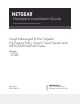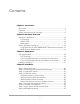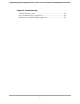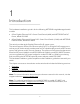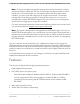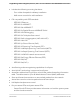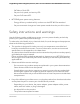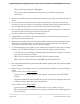Hardware Installation Guide Insight Managed 8-Port Gigabit (Hi-Power) PoE+ Smart Cloud Switch with NETGEAR FlexPoE Power Models GC108P GC108PP May 2019 202-12007-01 NETGEAR, Inc. 350 E.
Insight Managed 8-Port Gigabit (Hi-Power) PoE+ Smart Cloud Switch with NETGEAR FlexPoE Power Support Thank you for purchasing this NETGEAR product. You can visit https://www.netgear.com/support/ to register your product, get help, access the latest downloads and user manuals, and join our community. We recommend that you use only official NETGEAR support resources. Compliance and Conformity For regulatory compliance information including the EU Declaration of Conformity, visit https://www.netgear.
Contents Chapter 1 Introduction Overview................................................................................................6 Features.................................................................................................7 Safety instructions and warnings........................................................9 Chapter 2 Hardware Overview Hardware description........................................................................13 Front panel..........................................
Insight Managed 8-Port Gigabit (Hi-Power) PoE+ Smart Cloud Switch with NETGEAR FlexPoE Power Chapter 5 Troubleshooting Troubleshooting chart.......................................................................33 PoE troubleshooting suggestions....................................................34 Additional troubleshooting suggestions.........................................
1 Introduction This hardware installation guide is for the following NETGEAR Insight Managed switch models: • 8-Port Gigabit Ethernet PoE+ Smart Cloud Switch (64W) with NETGEAR FlexPoE Power, Model GC108P • 8-Port Gigabit Ethernet Hi-Power PoE+ Smart Cloud Switch (126W) with NETGEAR FlexPoE Power, Model GC108PP The switch provides eight Gigabit Ethernet RJ-45 copper ports.
Insight Managed 8-Port Gigabit (Hi-Power) PoE+ Smart Cloud Switch with NETGEAR FlexPoE Power Overview The switch provides eight Gigabit Ethernet copper ports. All copper ports use RJ-45 connectors. The switch integrates full-duplex, nonblocking switch fabric that provides full-wire speed for all packet sizes. The switch supports PoE+ on all copper ports with a maximum PoE power budget across all active PoE ports of 64W for model GC108P and 126W for model GC108PP.
Insight Managed 8-Port Gigabit (Hi-Power) PoE+ Smart Cloud Switch with NETGEAR FlexPoE Power Note: Changes to Insight-manageable settings from the local browser interface might also create conflicts with the rest of the Insight-managed network to which the device is connected. While you manage the switch with the local browser interface, you cannot use the Insight app or Insight Cloud portal.
Insight Managed 8-Port Gigabit (Hi-Power) PoE+ Smart Cloud Switch with NETGEAR FlexPoE Power • • Includes the following mounting hardware: - Four rubber footpads for tabletop installation. - Wall-mount screw kit for wall installation. Full compatibility with IEEE standards: - IEEE 802.3 Ethernet. - IEEE 802.3u 100BASE-T. - IEEE 802.3ab 1000BASE-T. - IEEE 802.3z Gigabit Ethernet 1000BASE-SX/LX. - IEEE 802.1Q VLAN tagging. - IEEE 802.3x Full-duplex flow control. - IEEE 802.
Insight Managed 8-Port Gigabit (Hi-Power) PoE+ Smart Cloud Switch with NETGEAR FlexPoE Power • - PoE Max or Fault LED. - Per-port link, speed, and activity LED. - Per-port PoE status LED. NETGEAR green power-saving features: - Energy efficiency mode that fully conforms to the IEEE 802.3az standard. - Per-port automatic change to a lower power mode when the port link is down.
Insight Managed 8-Port Gigabit (Hi-Power) PoE+ Smart Cloud Switch with NETGEAR FlexPoE Power - The product was dropped or damaged. - The product does not operate correctly when you follow the operating instructions. • Keep your system away from radiators and heat sources. Also, do not block cooling vents. • Do not spill food or liquids on your system components, and never operate the product in a wet environment.
Insight Managed 8-Port Gigabit (Hi-Power) PoE+ Smart Cloud Switch with NETGEAR FlexPoE Power - The power cable must be rated for the product and for the voltage and current marked on the product electrical ratings label. The voltage and current rating of the cable must be greater than the ratings marked on the product. • To help prevent electric shock, plug the system and peripheral power cables into properly grounded electrical outlets.
2 Hardware Overview This chapter describes the switch hardware features.
Insight Managed 8-Port Gigabit (Hi-Power) PoE+ Smart Cloud Switch with NETGEAR FlexPoE Power Hardware description The following sections describe the switch hardware features. Front panel Both model GC108P and model GC108PP provide eight 10/100/1000BASE-T RJ-45 PoE+ ports. The following figures show the front panels, which are identical except for the model designation in the lower left corner. Figure 1. Front panel model GC108P Figure 2. Front panel model GC108PP Table 1.
Insight Managed 8-Port Gigabit (Hi-Power) PoE+ Smart Cloud Switch with NETGEAR FlexPoE Power Table 1. Front panel components (Continued) Number Description 4 Eight independent 10/100/1000BASE-T RJ-45 PoE+ ports (see RJ-45 ports for 10/100/1000M BASE-T Ethernet connectivity on page 15). 5 For each port, a left port LED that functions as the combined speed and activity LED for the port (see Status LEDs on page 14).
Insight Managed 8-Port Gigabit (Hi-Power) PoE+ Smart Cloud Switch with NETGEAR FlexPoE Power Back panel The back panel contains a Kensington lock for an optional security cable and the DC power receptacle. Figure 3. Back panel Switch hardware interfaces The following sections describe the hardware interfaces on the switch. RJ-45 ports for 10/100/1000M BASE-T Ethernet connectivity All RJ-45 copper ports support autosensing.
Insight Managed 8-Port Gigabit (Hi-Power) PoE+ Smart Cloud Switch with NETGEAR FlexPoE Power Multi-function Reset button The switch provides a recessed multi-function Reset button on the front panel so that you can either restart (power-cycle) the switch, reset the switch to the most recently saved cloud-managed configuration, or return the switch to its factory default settings, causing all custom settings to be erased.
3 Applications The switch is designed to provide flexibility in configuring network connections. The switch can be used as your only network traffic–distribution device for PoE+, PoE, and non-PoE devices or with 10 Mbps, 100 Mbps, and 1 Gbps Ethernet hubs, routers, and switches. For model GC108P, as your network grows or your needs change, you can increase the 64W PoE power budget to 126W by swapping out the included power adapter to the NETGEAR optional power adapter model EPS130W.
Insight Managed 8-Port Gigabit (Hi-Power) PoE+ Smart Cloud Switch with NETGEAR FlexPoE Power PoE applications This section covers the following topics: • • • PoE overview Connect PoE equipment in a business environment Connect PoE equipment for surveillance and security PoE overview The switch supports eight Power over Ethernet Plus (PoE+) ports and can supply up to 30W PoE+ (IEEE 802.
Insight Managed 8-Port Gigabit (Hi-Power) PoE+ Smart Cloud Switch with NETGEAR FlexPoE Power Connect PoE equipment in a business environment The following figure shows an example of how you can connect PoE+ WiFi access points, PoE VoIP phones, and PoE surveillance equipment to the switch in a business environment. In a small office or home office network, the blue network icon represents a router that is connected to an Internet modem.
Insight Managed 8-Port Gigabit (Hi-Power) PoE+ Smart Cloud Switch with NETGEAR FlexPoE Power Connect PoE equipment for surveillance and security The following figure shows an example of how you can connect PoE and non-PoE equipment to the switch for surveillance and security purposes. In a small office or home office network, the blue network icon represents a router that is connected to an Internet modem. In such a setup, you must connect one port on the switch to a LAN port on the router.
Insight Managed 8-Port Gigabit (Hi-Power) PoE+ Smart Cloud Switch with NETGEAR FlexPoE Power Desktop switching You can use the switch as a desktop switch to build a small network that provides up to 1 Gbps access to servers such as a file server. In a small network such as a small office or home office network, connect the switch to a router that, in turn, is connected to an Internet modem. With 1 Gbps connections, the switch always functions in full-duplex mode.
Insight Managed 8-Port Gigabit (Hi-Power) PoE+ Smart Cloud Switch with NETGEAR FlexPoE Power (Continued) Line Color Connection Purple 1G connection to an Internet router or gateway. Blue 1G PoE connections to devices such as VoIP phones. Black 1G connections to devices such as a network server, workstations, and computers.
4 Installation This chapter describes the installation procedures for the switch.
Insight Managed 8-Port Gigabit (Hi-Power) PoE+ Smart Cloud Switch with NETGEAR FlexPoE Power Step 1: Prepare the site Before you install the switch, make sure that the operating environment meets the site requirements that are listed in the following table. Table 3. Site requirements Characteristics Requirements Mounting Desktop installations. Provide a flat table or shelf surface. Wall installations. Use the wall-mount screws that are supplied with the switch to attach the switch to a wall.
Insight Managed 8-Port Gigabit (Hi-Power) PoE+ Smart Cloud Switch with NETGEAR FlexPoE Power You can also take the following steps to prevent damage from electrostatic discharge (ESD): • When unpacking a static-sensitive component from its shipping carton, leave it in the antistatic package until you are ready to install it. Just before unwrapping the antistatic package, discharge static electricity from your body. • Before moving a sensitive component, place it in an antistatic container or package.
Insight Managed 8-Port Gigabit (Hi-Power) PoE+ Smart Cloud Switch with NETGEAR FlexPoE Power To check the package contents: 1. Place the container on a clean flat surface, and cut all straps securing the container. 2. Unpack the hardware from the boxes by carefully removing the hardware and placing it on a secure and clean surface. 3. Remove all packing material. 4. Verify that the package contains the items that are shown in the previous figure and listed in the previous table. 5.
Insight Managed 8-Port Gigabit (Hi-Power) PoE+ Smart Cloud Switch with NETGEAR FlexPoE Power The screws and anchors are in the switch package. 4. Insert the anchors into the wall and tighten the screws with a No. 2 Phillips screwdriver. Leave about ¼ inch (6 mm) of each screw protruding from the wall so that you can insert the screws into the holes on the bottom of the switch. 5. Line up the holes on the bottom panel of the switch with the screws in the wall and mount the switch to the wall.
Insight Managed 8-Port Gigabit (Hi-Power) PoE+ Smart Cloud Switch with NETGEAR FlexPoE Power Wall-mount the switch vertically The bottom panel of the switch provides two VESA mount holes at an exact distance of 2.95 in. (75 mm), center-to-center, so that you can mount the switch vertically to a wall. The switch ships with wall-mount screws and anchors that you can secure to a wall and attach the switch to. To mount the switch vertically to a wall: 1.
Insight Managed 8-Port Gigabit (Hi-Power) PoE+ Smart Cloud Switch with NETGEAR FlexPoE Power Step 5: Connect devices to the switch The following procedure describes how to connect devices to the switch’s RJ-45 ports. The switch supports Auto Uplink technology, which allows you to attach devices using either straight-through or crossover cables. Use a Category 5e (Cat 5e) or Category 6 (Cat 6) cable that is terminated with an RJ-45 connector.
Insight Managed 8-Port Gigabit (Hi-Power) PoE+ Smart Cloud Switch with NETGEAR FlexPoE Power Note: If you are using model GC108P with an optional power adapter model EPS130W (or if you are using model GC108PP with a 67.5W power adapter instead of the default 130W power adapter), after the switch starts for the first time with the new power adapter, log in to the local browser interface, and select the new power adapter. For more information, see the user manual, which you can download from netgear.
Insight Managed 8-Port Gigabit (Hi-Power) PoE+ Smart Cloud Switch with NETGEAR FlexPoE Power Step 8: Manage the switch Using the NETGEAR Insight app and Insight Cloud portal, you can discover the switch on the network and add the switch to the Insight app and Insight Cloud portal so that you can perform setup, remote management, and monitoring tasks from your smartphone, tablet, or computer. The switch is a plug-and-play device that starts switching as soon as you plug it into power and your network.
5 Troubleshooting This chapter provides information about troubleshooting the switch.
Insight Managed 8-Port Gigabit (Hi-Power) PoE+ Smart Cloud Switch with NETGEAR FlexPoE Power Troubleshooting chart The following table lists symptoms, possible causes, and possible solutions for problems that might occur. Table 4. Troubleshooting chart Symptom Possible Cause Possible Solution The Power/Cloud LED is off. Power is not supplied to the switch. • Check the power cable connections at the switch and the power source.
Insight Managed 8-Port Gigabit (Hi-Power) PoE+ Smart Cloud Switch with NETGEAR FlexPoE Power Table 4. Troubleshooting chart (Continued) Symptom Possible Cause Possible Solution A segment or device is not recognized as part of the network. One or more devices are not properly connected, or the cabling does not meet Ethernet guidelines. • Verify that the cabling is correct. The left LEDs are blinking continuously on all connected ports and the network is disabled.
Insight Managed 8-Port Gigabit (Hi-Power) PoE+ Smart Cloud Switch with NETGEAR FlexPoE Power Additional troubleshooting suggestions If the suggestions in the troubleshooting chart do not resolve the problem, see the following troubleshooting suggestions: • Network adapter cards. Make sure that the network adapters that are installed in the computers are in working condition and the software driver was installed. • Configuration.