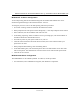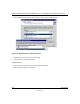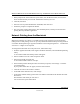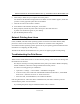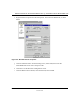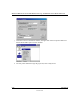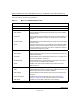User's Manual
Reference Manual for the ProSafe Wireless 802.11g Firewall/Print Server Model FWG114P
6-8 Print Server
M-10177-01
3.
When prompted for Network Path or Queue Name, click the Browse button, and locate the
Server and Printer that your Network Administrator advised you to use.
4. Click OK, then Next.
5. Select the correct printer Manufacturer and Model, then click Next.
6. Follow the prompts to complete the Wizard.
7. The new printer will be listed with any other installed printers, and may be selected when
printing from any Windows application.
Network Printing from the Macintosh
Macintosh computers can connect to a TCP/IP network printer using the Line Printer Remote
(LPR) protocol. LPR printing can be set up on any Macintosh that has Desktop Printing installed
or available. Desktop Printing is supported on MacOS versions beginning from 8.1. LaserWriter8
version 8.5.1 or higher is also required.
To configure the Macintosh to use the print server, follow these steps:
1. From the Apple Extras folder, under Apple LaserWriter Software, launch the Desktop Printing
Utility.
A new window titled New Desktop Printer will appear.
2. Select LaserWriter 8 in the “With” drop-down menu.
3. Select Printer (LPR) and click OK.
A new window titled Untitled 1 will open.
4. If the PostScript Printer Description does not match your printer, click Change... and select
your actual printer.
If your printer model does not appear, click the Generic button.
5. Click OK to return to the Untitled 1 window.
6. In the LPR Printer Selection box, click Change...
7. In the Printer Address field, type the name or IP address of the FWG114P Wireless Firewall/
Print Server.
The IP address will usually be 192.168.0.1.
You can leave the Queue Name blank.