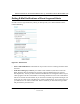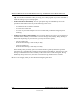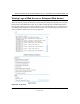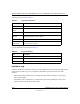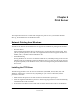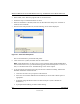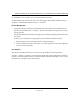User's Manual
Reference Manual for the ProSafe Wireless 802.11g Firewall/Print Server Model FWG114P
6-2 Print Server
M-10177-01
4.
When asked, select “Run this program from its current location”.
5. Follow the steps to install the Print Server driver.
6. When the installation is finished, make sure the “Run Print Port Setup now” checkbox is
checked, and click Finish.
7. The Print Port Setup will then run, and the following screen will be displayed:
Figure 6-1: Print Ports Setup menu
The screen should show your firewall and printer.
8. Click on the Port 1 symbol, and then click the "Add" button.
Note: Under Windows95, you may receive an error message stating that SETUPAPI.DLL
was not found. In this case, you should either upgrade your Internet Explorer to version 5 or
later, or consult the Print Server Troubleshooting section in this chapter.
9. A pop-up message will inform you if the port has been created successfully, and then the
Windows Add Printer wizard will start.
a. Click Next to browse for your printer on the network.
b. Select the correct Printer Manufacturer and Model, or use the "Have Disk" option if
appropriate.
c. If desired, change the Printer name to be more descriptive (such as DeskJet on
PrintServer)
d. If prompted about Sharing, do NOT enable Sharing.