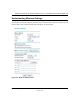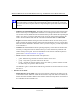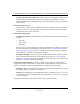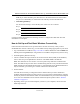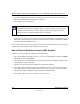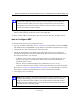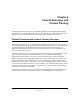User's Manual
Reference Manual for the ProSafe Wireless 802.11g Firewall/Print Server Model FWG114P
4-8 Wireless Configuration
M-10177-01
6.
For initial configuration and test, leave the Wireless Card Access List set to “All Wireless
Stations” and the Encryption Strength set to “Disable.”
7. Click Apply to save your changes.
8. Configure and test your PCs for wireless connectivity.
Program the wireless adapter of your PCs to have the same SSID that you configured in the
FWG114P. Check that they have a wireless link and are able to obtain an IP address by DHCP
from the wireless firewall/print server.
Once your PCs have basic wireless connectivity to the wireless firewall/print server, then you can
configure the advanced options and wireless security functions.
How to Restrict Wireless Access by MAC Address
To restrict access based on MAC addresses, follow these steps:
1. Log in at the default LAN address of http://192.168.0.1 with the default user name of admin
and default password of password.
2. Click the Wireless link in the main menu of the FWG114P. From the Wireless Settings menu,
click the Set UP Access List button.
3. Click the Turn Access Control On checkbox to enable MAC filtering.
4. Click Add to open the Wireless Card Access Setup menu. You can select a device from the list
of available wireless cards the FWG114P has discovered in your area, or you can manually
enter the MAC address and Device Name (usually the NetBIOS name).
5. Click Add to add this device to your MAC access control list.
Note: If you are configuring the FWG114P from a wireless PC and you change the
wireless firewall/print server’s SSID, channel, or security settings, you will lose your
wireless connection when you click on Apply. You must then change the wireless
settings of your PC to match the FWG114P’s new settings.