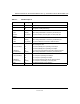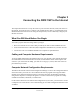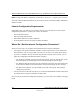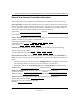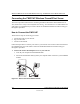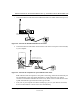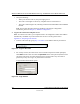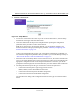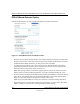User's Manual
Reference Manual for the ProSafe Wireless 802.11g Firewall/Print Server Model FWG114P
3-6 Connecting the FWG114P to the Internet
M-10177-01
f.
Verify the following:
• When your turn the router on, the power light goes on.
• The router’s local lights are lit for any computers that are connected to it.
• The router’s Internet light is lit, indicating a link has been established to the broadband
modem.
Note: For wireless placement and range guidelines, and wireless configuration
instructions, please see Chapter 4, “Wireless Configuration.”
2. Log in to the wireless firewall/print server.
Note: To connect to the router, your computer needs to be configured to obtain an IP address
automatically via DHCP. If you need instructions on how to do this, please refer to
Appendix C, “Preparing Your Network.
a. Connect to the router by typing http://192.168.0.1 in the address filed of your browser.
Figure 3-4: Log in to the router
b.
For security reasons, the router has its own user name and password. When prompted,
enter
admin for the router user name and password for the router password, both in lower
case letters.The router user name and password are not the same as any user name or
password you may use to log in to your Internet connection.
A login window shown below opens:
Figure 3-5: Login window