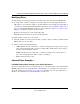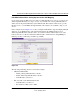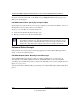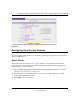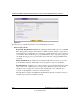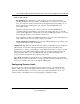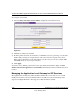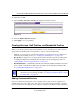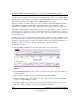Quick Reference Guide
ProSafe Dual WAN Gigabit Firewall with SSL & IPsec VPN FVS336G Reference Manual
Firewall Protection and Content Filtering 4-11
v1.0, January 2010
Modifying Rules
To make changes to an existing outbound or inbound service rule on the the LAN WAN Rules
screen, in the Action column to the right of to the rule, click on of the following table buttons:
• edit. Allows you to make any changes to the rule definition of an existing rule. Depending on
your selection, either the Edit LAN WAN Outbound Service screen (identical to Figure 4-2 on
page 4-9) or Edit LAN WAN Inbound Service screen (identical to Figure 4-3 on page 4-10) is
displayed, containing the data for the selected rule.
• up. Moves the rule up one position in the table rank.
• down. Moves the rule down one position in the table rank.
To enable, disable, or delete one or more rules:
1. Select the checkbox to the left of the rule that you want to delete or disable or click the select
all table button to select all rules.
2. Click one of the following table buttons:
• enable. Enables the rule or rules. The “!” status icon changes from a grey circle to a green
circle, indicating that the rule is or rules are enabled. (By default, when a rule is added to
the table, it is automatically enabled.)
• disable. Disables the rule or rules. The “!” status icon changes from a green circle to a
grey circle, indicating that the rule is or rules are disabled.
• delete. Deletes the rule or rules.
Inbound Rules Examples
LAN WAN Inbound Rule: Hosting a Local Public Web Server
If you host a public Web server on your local network, you can define a rule to allow inbound Web
(HTTP) requests from any outside IP address to the IP address of your Web server at any time of
day. In the example shown in Figure 4-4 on page 4-12, unrestricted access is provided from the
Internet to the local Web server at LAN IP address 192.168.1.99.