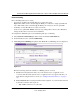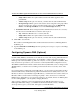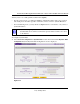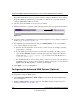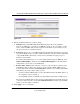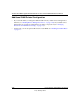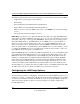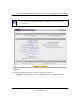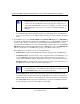Quick Reference Guide
ProSafe Dual WAN Gigabit Firewall with SSL & IPsec VPN FVS336G Reference Manual
2-18 Connecting the FVS336G to the Internet
v1.0, January 2010
The Current WAN Mode section reports the currently configured WAN mode. (For example,
Single Port WAN1, Load Balancing or Auto Rollover.) Only those options that match the
configured WAN Mode will be accessible.
2. Select the tab for the DDNS service provider you will use.
3. Click the information or registration link in the upper right corner for registration information.
4. Access the website of the DDNS service provider and register for an account (for example, for
dyndns.org, go to http://www.dyndns.org).
5. For each WAN port, click the Ye s radio button for Change DNS to <your desired DDNS
service> and configure the active fields:
a. Enter the account information for the service you have chosen (for example, user name,
password, key, or domain).
b. If your DDNS provider allows the use of wild cards in resolving your URL, you may
select the Use wildcards checkbox to activate this feature. For example, the wildcard
feature will cause
*.yourhost.dyndns.org to be aliased to the same IP address as
yourhost.dyndns.org
c. If your WAN IP address does not change often, you may need to force a periodic update to
the DDNS service to prevent your account from expiring. If it appears, you can select the
Update every 30 days checkbox to enable a periodic update.
6. Click Apply to save your configuration.
Configuring the Advanced WAN Options (Optional)
To configure the Advanced WAN options:
1. Select Network Configuration > WAN Settings from the menu. The WAN1 ISP Settings
screen is displayed.
2. Click the Advanced link to the right of the tabs. The WAN1 Advanced Options screen is
displayed (see Figure 2-14 on page 2-19).
Figure 2-13: