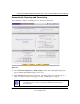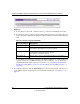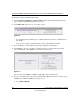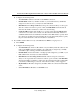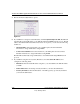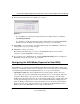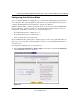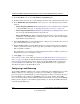Quick Reference Guide
ProSafe Dual WAN Gigabit Firewall with SSL & IPsec VPN FVS336G Reference Manual
Connecting the FVS336G to the Internet 2-7
v1.0, January 2010
The WAN Status window should show a valid IP address and gateway. If the configuration
was not successful, go to “Manually Configuring the Internet Connection” on page 2-7
following this section, or see “Troubleshooting the ISP Connection” on page 10-4.
4. Click the WAN2 ISP Settings tab.
5. Repeat the previous steps to automatically detect and configure the WAN2 Internet
connection.
6. Open the WAN Status window and verify a successful connection
If your WAN ISP configuration was successful, you can go to “Configuring the WAN Mode
(Required for Dual WAN)” on page 2-11.
If one or both automatic WAN ISP configurations failed, you can attempt a manual configuration
as described in the following section, or see “Troubleshooting the ISP Connection” on page 10-4.
Manually Configuring the Internet Connection
Unless your ISP automatically assigns your configuration automatically via DHCP, you will need
to obtain configuration parameters from your ISP in order to manually establish an Internet
connection. The necessary parameters for various connection types are listed in Table 2-1 on
page 2-6.
Figure 2-5
Note: If the configuration process was successful, you are connected to the Internet
through WAN port 1. If you intend to use the dual WAN capabilities of the
VPN firewall, continue with the configuration process for WAN port 2.