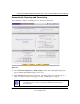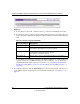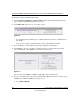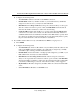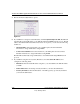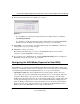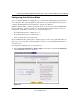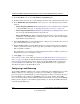Quick Reference Guide
ProSafe Dual WAN Gigabit Firewall with SSL & IPsec VPN FVS336G Reference Manual
2-6 Connecting the FVS336G to the Internet
v1.0, January 2010
a. If Auto Detect is successful, a status bar at the top of the screen will display the results.
b. If Auto Detect senses a connection method that requires input from you, it will prompt you
for the information. All methods with their required settings are detailed in the following
table.
c. If Auto Detect does not find a connection, you will be prompted to (1) check the physical
connection between your VPN firewall and the cable or DSL line, or to (2) check your
VPN firewall’s MAC address (For more information, see “Configuring the WAN Mode
(Required for Dual WAN)” on page 2-11 and “Troubleshooting the ISP Connection” on
page 10-4).
3. To verify the connection, click the WAN Status option arrow at the top right of the screen. A
popup window appears, displaying the connection status of WAN port 1 (see Figure 2-5 on
page 2-7).
Figure 2-4
Table 2-1. Internet connection methods
Connection Method Data Required
DHCP (Dynamic IP) No data is required.
PPPoE Login (Username, Password);
Account Name, Domain Name (sometimes required).
PPTP Login (Username, Password),
Local IP address, and PPTP Server IP address;
Account Name (sometimes required).
Fixed (Static) IP Static IP address, Subnet, and Gateway IP; DNS Server IP addresses.