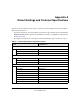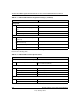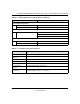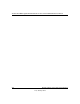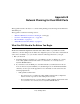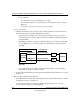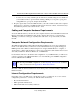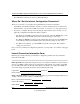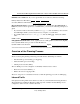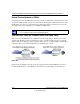Quick Reference Guide
ProSafe Dual WAN Gigabit Firewall with SSL & IPsec VPN FVS336G Reference Manual
Network Planning for Dual WAN Ports B-3
v1.0, January 2010
• You can choose a variety of WAN options if the factory default settings are not suitable for
your installation. These options include enabling a WAN port to respond to a ping, and
setting MTU size, port speed, and upload bandwidth.
4. Prepare to physically connect the VPN firewall to your cable or DSL modems and a computer.
Instruction for connecting your VPN firewall are in the Installation Guide, FVS336G ProSafe
Dual WAN Gigabit Firewall with SSL & IPsec VPN.
Cabling and Computer Hardware Requirements
To use the VPN firewall on your network, each computer must have an installed Ethernet Network
Interface Card (NIC) and an Ethernet cable. If the computer will connect to your network at
100 Mbps, you must use a Category 5 (CAT5) cable such as the one provided with your VPN
firewall.
Computer Network Configuration Requirements
The VPN firewall includes a built-in Web Configuration Manager. To access the configuration
menus on the VPN firewall, your must use a Java-enabled Web browser program that supports
HTTP uploads such as Microsoft Internet Explorer 6 or higher, Mozilla Firefox 3 or higher, or
Apple Safari 3 or higher with JavaScript, cookies, and you must have SSL enabled. Free browsers
are readily available for Windows, Macintosh, or UNIX/Linux.
For the initial connection to the Internet and configuration of your VPN firewall, you will need to
connect a computer to the VPN firewall that is set to automatically get its TCP/IP configuration
from the VPN firewall via DHCP.
The cable or DSL modem broadband access device must provide a standard 10 Mbps (10BASE-T)
Ethernet interface.
Internet Configuration Requirements
Depending on how your ISPs set up your Internet accounts, you will need one or more of these
configuration parameters to connect your VPN firewall to the Internet:
• Host and Domain Names
• ISP Login Name and Password
• ISP Domain Name Server (DNS) Addresses
Note: For help with DHCP configuration, see the “Preparing Your Network” document
that you can access from Appendix D, “Related Documents.”