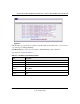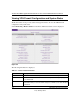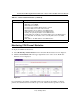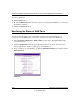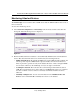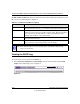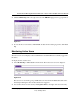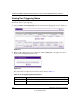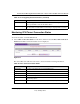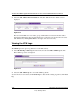Quick Reference Guide
ProSafe Dual WAN Gigabit Firewall with SSL & IPsec VPN FVS336G Reference Manual
Monitoring System Performance 9-15
v1.0, January 2010
Monitoring VPN Tunnel Connection Status
To review the status of current VPN tunnels:
1. Select VPN > Connection Status from the menu, and then select the IPsec VPN Connection
Status tab. The IPsec Connection Status screen is displayed.
The Active IPsec SAs table lists each active connection with the following information.
Open Ports The Incoming ports which are associated the this rule. Incoming traffic using one
of these ports will be sent to the IP address above.
Time Remaining The time remaining before this rule is released and made available for other
PCs. This timer is restarted whenever incoming or outgoing traffic is received.
Figure 9-13
Table 9-6. IPsec Connection Status Fields
Item Description
Policy Name The name of the VPN policy associated with this SA.
Endpoint The IP address on the remote VPN endpoint.
Tx (KB) The amount of data transmitted over this SA.
Tx (Packets) The number of IP packets transmitted over this SA.
State The current status of the SA. Phase 1 is Authentication phase and Phase 2 is
Key Exchange phase.
Action Use this button to terminate/build the SA (connection) if required.
Table 9-5. Port Triggering Status Information (continued)
Item Description