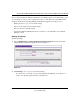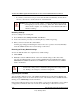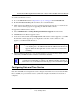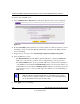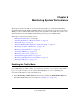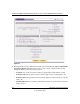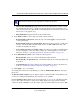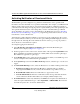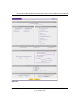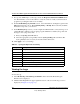Quick Reference Guide
ProSafe Dual WAN Gigabit Firewall with SSL & IPsec VPN FVS336G Reference Manual
8-16 VPN Firewall and Network Management
v1.0, January 2010
• If you have your browser set up to save downloaded files automatically, the file will be
saved to your browser’s download location on the hard disk.
Restoring Settings
To restore settings from a backup file:
1. Next to Restore save settings from file, click Browse.
2. Locate and select the previously saved backup file (by default, netgear.cfg).
3. When you have located the file, click restore.
An Alert page will appear indicating the status of the restore operation. You must manually
restart the VPN firewall for the restored settings to take effect.
Reverting to Factory Default Settings
To reset the VPN firewall to the original factory default settings:
1. Click default.
2. Manually restart the VPN firewall in order for the default settings to take effect. After
rebooting, the VPN firewall’s password will be password and the LAN IP address will be
192.168.1.1. The VPN firewall will act as a DHCP server on the LAN and act as a DHCP
client to the Internet.
Upgrading the Firmware
You can install a different version of the VPN firewall firmware from the Settings Backup and
Firmware Upgrade screen. To view the current version of the firmware that your VPN firewall is
running, choose Monitoring from the main menu.
In the displayed Router Status screen, the System Info section shows the firmware version. When
you upgrade your firmware, this section of the screen will change to reflect the new version.
Warning: Once you start restoring settings or erasing the VPN firewall, do NOT
interrupt the process. Do not try to go online, turn off the VPN firewall,
shut down the computer or do anything else to the VPN firewall until it
finishes restarting!
Warning: When you click default, your VPN firewall settings will be erased. All
firewall rules, VPN policies, LAN/WAN settings and other settings will be
lost. Backup your settings if you intend on using them!