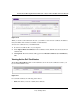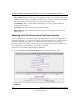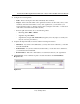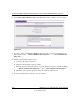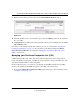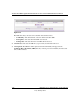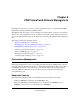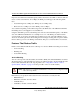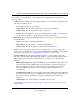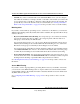Quick Reference Guide
ProSafe Dual WAN Gigabit Firewall with SSL & IPsec VPN FVS336G Reference Manual
Managing Users, Authentication, and Certificates 7-17
v1.0, January 2010
9. Return to the Certificates screen and locate the Self Certificate Requests section.
10. Select the checkbox next to the certificate request, then click Browse and locate the certificate
file on your PC.
11. Click Upload. The certificate file will be uploaded to this device and will appear in the Active
Self Certificates table.
If you have not already uploaded the CA certificate, do so now, as described in “Viewing and
Loading CA Certificates” on page 7-12. You should also periodically check the Certificate
Revocation Lists (CRL) table, as described in “Managing your Certificate Revocation List
(CRL)” on this screen.
Managing your Certificate Revocation List (CRL)
A CRL (Certificate Revocation List) file shows certificates that have been revoked and are no
longer valid. Each CA issues their own CRLs. It is important that you keep your CRLs up-to-date.
You should obtain the CRL for each CA regularly.
On the Certificates screen, you can view your currently-loaded CRLs and upload a new CRL.
To view your currently-loaded CRLs and upload a new CRL, follow these steps:
1. Locate the Certificate Revocation Lists (CRL) table at the bottom of the Certificates screen
(see Figure 7-16 on page 7-18).
Figure 7-15