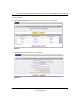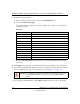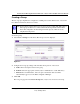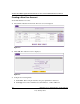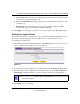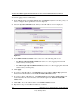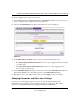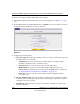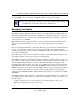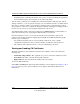Quick Reference Guide
ProSafe Dual WAN Gigabit Firewall with SSL & IPsec VPN FVS336G Reference Manual
Managing Users, Authentication, and Certificates 7-9
v1.0, January 2010
To restrict logging in based on the user’s browser:
1. In the Action column of the List of Users table, click Policies adjacent to the user policy you
want to configure. The Login Policies screen is displayed.
2. Select the by Client Browser tab. The by Client Browser screen is displayed.
3. In the Defined Browsers Status section, select one of the following radio boxes:
•The Deny Login from Defined Browsers radio box to deny logging in from browsers that
you will specify
•The Allow Login only from Defined Browsers radio box to allow logging in from
browsers that you will specify.
4. In the Add Defined Browser selection, select a browser from the Client Browser pull-down
menu and click Add to move the defined browser to the Defined Browsers table.
5. Repeat these steps to add additional browsers, then click Apply to save your changes.
Changing Passwords and Other User Settings
For any user, you can change the password, user type, and idle timeout settings. Only
administrators have read/write access. All other users have read-only access. The default
passwords for the VPN firewall’s Web Configuration Manager is password.
Figure 7-8