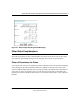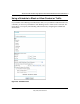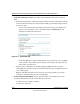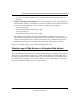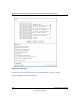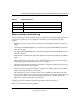Quick Reference Guide
Model FVL328 ProSafe High-Speed VPN Firewall Reference Manual Revision 2
Protecting Your Network 5-17
May 2004, 202-10030-02
– If a user on your LAN attempts to access a Web site that you blocked using Keyword
blocking.
• Send logs according to this schedule. You can specify that logs are sent to you according to a
schedule. Select whether you would like to receive the logs Hourly, Daily, Weekly, When Full,
or None for no logs. Depending on your selection, you may also need to specify:
– Day for sending log
Relevant when the log is sent weekly or daily.
– Time for sending log
Relevant when the log is sent daily or weekly.
If the Weekly, Daily or Hourly option is selected and the log fills up before the specified
period, the log is automatically e-mailed to the specified e-mail address. After the log is sent,
the log is cleared from the router’s memory. If the router cannot e-mail the log file, the log
buffer may fill up. In this case, the router overwrites the log and discards its contents.
Be sure to click Apply when you have finished configuring this menu.
Viewing Logs of Web Access or Attempted Web Access
The router will log security-related events, such as denied incoming and outgoing service requests,
hacker probes, and administrator logins. If you enable content filtering in the Block Sites menu,
the Log page will also show you when someone on your network tries to access a blocked site. If
you enabled e-mail notification, you will receive these logs in an e-mail message. If you do not
have e-mail notification enabled, you can view the logs here.