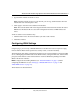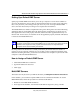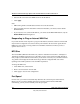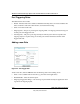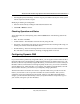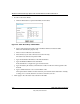Quick Reference Guide
Model FVL328 ProSafe High-Speed VPN Firewall Reference Manual Revision 2
WAN and LAN Configuration 4-11
May 2004, 202-10030-02
• Incoming (Response) Port Range - enter the range of port numbers used by the remote system
when it responds to the PC's request.
Modifying or Deleting an existing Rule
1. Select the desired rule by clicking the radio button beside the rule.
2. Click Edit or Delete as desired.
Checking Operation and Status
To see which rules are currently being used, click the Status button. The following data will be
displayed:
• Rule - the name of the Rule.
• LAN IP Address - The IP address of the PC currently using this rule.
• Open Ports - the Incoming ports which are associated the this rule. Incoming traffic using one
of these ports will be sent to the IP address above.
• Time Remaining - The time remaining before this rule is released, and thus available for other
PCs. This timer is restarted whenever incoming or outgoing traffic is received.
Configuring Dynamic DNS
If your network has a permanently assigned IP address, you can register a domain name and have
that name linked with your IP address by public Domain Name Servers (DNS). However, if your
Internet account uses a dynamically assigned IP address, you will not know in advance what your
IP address will be, and the address can change frequently. In this case, you can use a commercial
dynamic DNS service, which will allow you to register your domain to their IP address, and will
forward traffic directed to your domain to your frequently-changing IP address.
The firewall contains a client that can connect to a dynamic DNS service provider. To use this
feature, you must select a service provider and obtain an account with them. After you have
configured your account information in the firewall, whenever your ISP-assigned IP address
changes, your firewall will automatically contact your dynamic DNS service provider, log in to
your account, and register your new IP address.