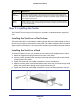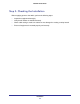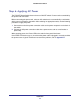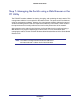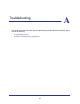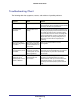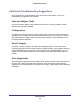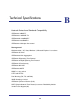Quick Start Manual
Installation
23
FS752TP Smart Switch
Step 4: Connecting Devices to the Switch
The following procedure describes how to connect PCs to the switch’s RJ-45 ports. The
FS752TP contains Auto Uplink technology, which allows the attaching of devices using either
straight-through or crossover cables.
``
Ports 1-48, Link/Act Mode — Green=Link at 100M, Yellow=Link at 10M Blink=ACT
Ports 49-52 Link/Act Mode — Green=1G, Yellow=10/100M Blink=ACT
Power
Reset
Select
Fan
PoE Max
LED Mode
Yellow=PoE
Green=Link/ACT
Factor y
Defaults
1
2
3
4
5
6
7
8
9
10
11 13 15 17 19 21
12 2214 16 18 20
23 25 27 29 31 33
24 3426 28 30 32
35 37 39 41 43 45 47
36 38 40 42 44 46 48 52
FS752TP
50F 50T
49F 49T
Combo Ports
51
Figure 6. Connecting Devices to the Switch
Connect each PC to an RJ-45 network port on the Switch front panel (Figure 6). Use
Category 5 (Cat5) Unshielded Twisted-Pair (UTP) cable terminated with an RJ-45 connector
to make these connections.
Note: Ethernet specifications limit the cable length between the
switch and the attached device to 100m (328 ft.).