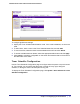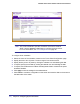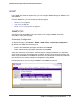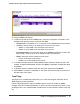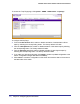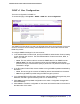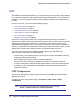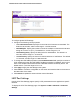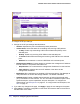User Manual
Table Of Contents
- FS728TP Smart Switch
- Table of Contents
- 1. Getting Started
- Getting Started with the FS728TP Smart Switch
- Switch Management Interface
- Connecting the Switch to the Network
- Switch Discovery in a Network with a DHCP Server
- Switch Discovery in a Network without a DHCP Server
- Configuring the Network Settings on the Administrative System
- Web Access
- Smart Control Center Utilities
- Understanding the User Interfaces
- Interface Naming Convention
- 2. Configuring System Information
- 3. Configuring Switching Information
- 4. Configuring Quality of Service
- 5. Managing Device Security
- 6. Monitoring the System
- 7. Maintenance
- 8. Help
- A. Hardware Specifications and Default Values
- B. Configuration Examples
- C. Notification of Compliance
- Index
56 | Chapter 2: Configuring System Information
FS728TP Smart Switch Software Administration Manual
To access the Trap Flags page, click System SNMP SNMP V1/V2 Trap Flags.
To configure the trap flags:
1. From the Authentication field, enable or disable activation of authentication failure
traps by selecting the corresponding button. The factory default is Enable.
2. From the Link Up/Down field, enable or disable activation of link status traps by selecting
the corresponding button. The factory default is Enable.
3. From the Spanning Tree field, enable or disable activation of spanning tree traps by
selecting the corresponding button. The factory default is Enable.
4. If you make any changes to this page, click Apply to send the updated configuration to the
switch. Configuration changes take effect immediately.
5. Click Cancel to cancel the configuration on the screen and reset the data on the screen to
the latest value of the switch.