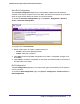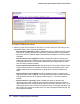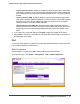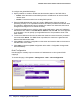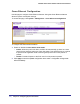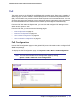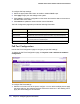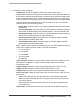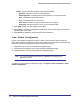User Manual
Table Of Contents
- FS728TP Smart Switch
- Table of Contents
- 1. Getting Started
- Getting Started with the FS728TP Smart Switch
- Switch Management Interface
- Connecting the Switch to the Network
- Switch Discovery in a Network with a DHCP Server
- Switch Discovery in a Network without a DHCP Server
- Configuring the Network Settings on the Administrative System
- Web Access
- Smart Control Center Utilities
- Understanding the User Interfaces
- Interface Naming Convention
- 2. Configuring System Information
- 3. Configuring Switching Information
- 4. Configuring Quality of Service
- 5. Managing Device Security
- 6. Monitoring the System
- 7. Maintenance
- 8. Help
- A. Hardware Specifications and Default Values
- B. Configuration Examples
- C. Notification of Compliance
- Index
48 | Chapter 2: Configuring System Information
FS728TP Smart Switch Software Administration Manual
To configure PoE trap settings:
1. Select the appropriate radio button to enable or disable SNMP traps.
2. Click Apply to apply the new settings to the system.
3. Click Cancel to cancel the configuration on the screen and reset the data on the screen to
the latest value of the switch.
4. Click Refresh to update the screen with the current information.
The PoE Configuration page also provides the following information:
PoE Port Configuration
Use the PoE Port Configuration page to configure per-port PoE settings.
To display the PoE Port Configuration page, click System > PoE > Advanced > PoE Port
Configuration.
To configure PoE Port settings:
1. Select the check box next to the port to configure. You can select multiple ports to apply
the same setting to the selected interfaces. Select the check box in the heading row to
apply the same settings to all interfaces.
Field Description
Power Status Indicates whether the PoE capability is on or off.
Nominal Power Indicates the nominal amount of power the switch can provide to all ports.
Threshold Power Shows the amount of power the system can consume before the system will
not provide power to an additional port.
Consumed Power Shows the total amount of power currently being delivered to all ports.