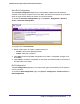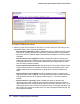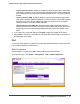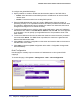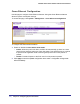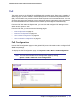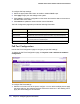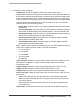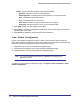User Manual
Table Of Contents
- FS728TP Smart Switch
- Table of Contents
- 1. Getting Started
- Getting Started with the FS728TP Smart Switch
- Switch Management Interface
- Connecting the Switch to the Network
- Switch Discovery in a Network with a DHCP Server
- Switch Discovery in a Network without a DHCP Server
- Configuring the Network Settings on the Administrative System
- Web Access
- Smart Control Center Utilities
- Understanding the User Interfaces
- Interface Naming Convention
- 2. Configuring System Information
- 3. Configuring Switching Information
- 4. Configuring Quality of Service
- 5. Managing Device Security
- 6. Monitoring the System
- 7. Maintenance
- 8. Help
- A. Hardware Specifications and Default Values
- B. Configuration Examples
- C. Notification of Compliance
- Index
Chapter 2: Configuring System Information | 41
FS728TP Smart Switch Software Administration Manual
Auto-DoS Configuration
The Auto-DoS Configuration page lets you automatically enable all the DoS features
available on the switch, except for the L4 Port attack. See the previous section for information
about the types of DoS attacks the switch can monitor and block.
To access the Auto-DoS Configuration page, click System Management Denial of
Service > Auto-DoS Configuration.
To configure the Auto-DoS feature:
1. Select a radio button to enable or disable Auto-DoS:
• Disable. Auto-DoS is disabled (default).
• Enable. Auto-DoS is enabled.
2. Click Apply to send the updated configuration to the switch. Configuration changes occur
immediately.
3. Click Cancel to cancel the configuration on the screen and reset the data on the screen to
the latest value of the switch.
DoS Configuration
The DoS Configuration page lets you to select which types of DoS attacks for the switch to
monitor and block.
To access the DoS Configuration page, click System Management Denial of Service >
DoS Configuration.