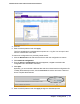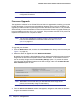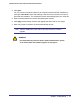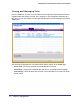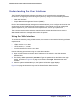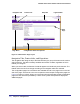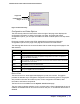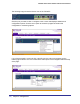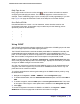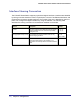User Manual
Table Of Contents
- FS728TP Smart Switch
- Table of Contents
- 1. Getting Started
- Getting Started with the FS728TP Smart Switch
- Switch Management Interface
- Connecting the Switch to the Network
- Switch Discovery in a Network with a DHCP Server
- Switch Discovery in a Network without a DHCP Server
- Configuring the Network Settings on the Administrative System
- Web Access
- Smart Control Center Utilities
- Understanding the User Interfaces
- Interface Naming Convention
- 2. Configuring System Information
- 3. Configuring Switching Information
- 4. Configuring Quality of Service
- 5. Managing Device Security
- 6. Monitoring the System
- 7. Maintenance
- 8. Help
- A. Hardware Specifications and Default Values
- B. Configuration Examples
- C. Notification of Compliance
- Index
Chapter 1: Getting Started | 25
FS728TP Smart Switch Software Administration Manual
Understanding the User Interfaces
The FS728TP Smart Switch software includes a set of comprehensive management
functions for configuring and monitoring the system by using one of the following methods:
• Web user interface
• Simple Network Management Protocol (SNMP)
Each of the standards-based management methods allows you to configure and monitor the
components of the FS728TP Smart Switch software. The method you use to manage the
system depends on your network size and requirements, and on your preference.
The FS728TP Smart Switch Software Administration Manual describes how to use the
Web-based interface to manage and monitor the system.
Using the Web Interface
To access the switch by using a Web browser, the browser must meet the following software
requirements:
• HTML version 4.0, or later
• HTTP version 1.1, or later
• Java Runtime Environment 1.6 or later
Use the following procedures to log on to the Web interface:
1. Open a Web browser and enter the IP address of the switch in the Web browser
address field.
2. The factory default password is password. Type the password into the field on the login
screen, as shown in
Figure 2 on page 18, and then click Login. Passwords are case
sensitive.
3. After the system authenticates you, the System Information page displays.
Figure 3 on page 26 shows the layout of the Smart Switch Web interface.