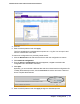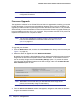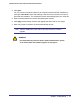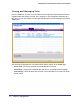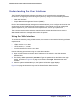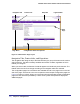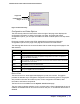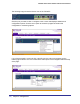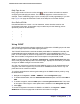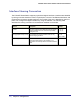User Manual
Table Of Contents
- FS728TP Smart Switch
- Table of Contents
- 1. Getting Started
- Getting Started with the FS728TP Smart Switch
- Switch Management Interface
- Connecting the Switch to the Network
- Switch Discovery in a Network with a DHCP Server
- Switch Discovery in a Network without a DHCP Server
- Configuring the Network Settings on the Administrative System
- Web Access
- Smart Control Center Utilities
- Understanding the User Interfaces
- Interface Naming Convention
- 2. Configuring System Information
- 3. Configuring Switching Information
- 4. Configuring Quality of Service
- 5. Managing Device Security
- 6. Monitoring the System
- 7. Maintenance
- 8. Help
- A. Hardware Specifications and Default Values
- B. Configuration Examples
- C. Notification of Compliance
- Index
Chapter 1: Getting Started | 23
FS728TP Smart Switch Software Administration Manual
4. Click Open.
You can choose to schedule a later time to complete the download and installation by
clearing the Run Now? option and selecting a date and time to perform the firmware
download and installation. The scheduled firmware download appears in the Tasks list.
5. Enter the switch password to continue downloading the firmware.
6. Click Apply to download the firmware and upgrade the switch with the new image.
7. When the process is complete, the switch automatically reboots.
Note: Click the Tasks tab to view status information about the firmware
upgrade.
WARNING!
It is important that you do not power-off the administrative system
or the switch while the firmware upgrade is in progress.