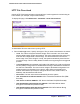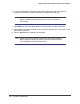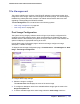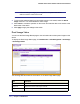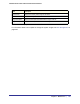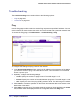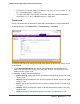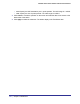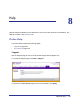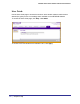User Manual
Table Of Contents
- FS728TP Smart Switch
- Table of Contents
- 1. Getting Started
- Getting Started with the FS728TP Smart Switch
- Switch Management Interface
- Connecting the Switch to the Network
- Switch Discovery in a Network with a DHCP Server
- Switch Discovery in a Network without a DHCP Server
- Configuring the Network Settings on the Administrative System
- Web Access
- Smart Control Center Utilities
- Understanding the User Interfaces
- Interface Naming Convention
- 2. Configuring System Information
- 3. Configuring Switching Information
- 4. Configuring Quality of Service
- 5. Managing Device Security
- 6. Monitoring the System
- 7. Maintenance
- 8. Help
- A. Hardware Specifications and Default Values
- B. Configuration Examples
- C. Notification of Compliance
- Index
226 | Chapter 7: Maintenance
FS728TP Smart Switch Software Administration Manual
Troubleshooting
The Troubleshooting menu contains links to the following options:
• Ping on page 226
• Traceroute on page 227
Ping
Use the Ping page to tell the switch to send a Ping request to a specified IP address. You can
use this feature to check whether the switch can communicate with a particular network host.
To access the Ping page, click Maintenance Troubleshooting Ping.
To configure the settings and ping a host on the network:
1. In the Hostname/IP Address field, specify the IP address or the hostname of the station
you want the switch to ping. The initial value is blank. This information is not retained
across a power cycle.
2. Optionally, configure the following settings:
• Count. Specify the number of pings to send. The valid range is 1–15.
• Interval. Specify the number of seconds between pings sent. The valid range is 1–60.
• Size. Specify the size of the ping (ICMP) packet to send. The valid range is 0–65507.
3. Click Cancel to cancel the operation on the screen and reset the data on the screen to the
latest value of the switch.
4. Click Apply to send the ping. The switch sends the number of pings specified in the Count
field, and the results are displayed below the configurable data in the Ping area.