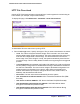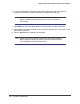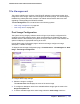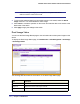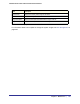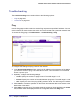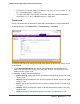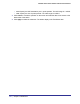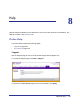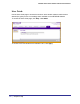User Manual
Table Of Contents
- FS728TP Smart Switch
- Table of Contents
- 1. Getting Started
- Getting Started with the FS728TP Smart Switch
- Switch Management Interface
- Connecting the Switch to the Network
- Switch Discovery in a Network with a DHCP Server
- Switch Discovery in a Network without a DHCP Server
- Configuring the Network Settings on the Administrative System
- Web Access
- Smart Control Center Utilities
- Understanding the User Interfaces
- Interface Naming Convention
- 2. Configuring System Information
- 3. Configuring Switching Information
- 4. Configuring Quality of Service
- 5. Managing Device Security
- 6. Monitoring the System
- 7. Maintenance
- 8. Help
- A. Hardware Specifications and Default Values
- B. Configuration Examples
- C. Notification of Compliance
- Index
224 | Chapter 7: Maintenance
FS728TP Smart Switch Software Administration Manual
Note: After activating an image, you must perform a system reset of the
switch in order to run the new code.
4. To remove the selected image from permanent storage on the switch, select the Delete
Image check box. You cannot delete the active image.
5. Click Cancel to cancel the operation on the screen and reset the data on the screen to the
latest value of the switch.
6. Click Apply to apply the settings to the switch.
Dual Image Status
You can use the Dual Image Status page to view information about the system images on the
device.
To display the Dual Image Status page, click Maintenance > File Management Dual Image
Dual Image Status.
The following table describes the information on the Dual Image Status page.
Field Description
Unit The unit ID of the switch is always 1.
Image1 Ver Displays the version of the image1 code file.
Image2 Ver Displays the version of the image2 code file.