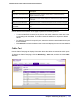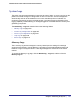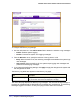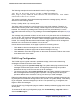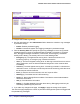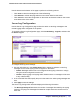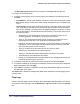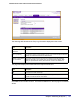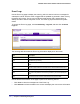User Manual
Table Of Contents
- FS728TP Smart Switch
- Table of Contents
- 1. Getting Started
- Getting Started with the FS728TP Smart Switch
- Switch Management Interface
- Connecting the Switch to the Network
- Switch Discovery in a Network with a DHCP Server
- Switch Discovery in a Network without a DHCP Server
- Configuring the Network Settings on the Administrative System
- Web Access
- Smart Control Center Utilities
- Understanding the User Interfaces
- Interface Naming Convention
- 2. Configuring System Information
- 3. Configuring Switching Information
- 4. Configuring Quality of Service
- 5. Managing Device Security
- 6. Monitoring the System
- 7. Maintenance
- 8. Help
- A. Hardware Specifications and Default Values
- B. Configuration Examples
- C. Notification of Compliance
- Index
206 | Chapter 6: Monitoring the System
FS728TP Smart Switch Software Administration Manual
To configure the FLASH Log settings:
1. Use the radio buttons in the Admin Status field to determine whether to log messages
to persistent storage.
• Enable: Enables persistent logging.
• Disable: Prevents the system from logging messages in persistent storage.
2. From the Severity Filter field, specify the type of log messages to record. A log records
messages equal to or above a configured severity threshold. For example, if you select
Error, the logged messages include Error, Critical, Alert, and Emergency. The default
severity level is Alert(1). The severity can be one of the following levels:
• Emergency (0): The highest level warning level. If the device is down or not
functioning properly, an emergency log is saved to the device.
• Alert (1): The second highest warning level. An alert log is saved if there is a serious
device malfunction, such as all device features being down. Action must be taken
immediately.
• Critical (2): The third highest warning level. A critical log is saved if a critical device
malfunction occurs, for example, two device ports are not functioning, while the rest of
the device ports remain functional.
• Error (3): A device error has occurred, such as if a port is offline.
• Warning (4): The lowest level of a device warning.
• Notice (5): Normal but significant conditions. Provides the network administrators
with device information.
• Info (6): Provides device information.
• Debug (7): Provides detailed information about the log. Debugging should only be
entered by qualified support personnel.
3. If you make any changes to the page, click Apply to apply the change to the system.
The rest of the page displays the number of persistent messages the system has logged and
the persistent log messages.