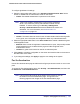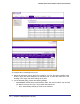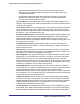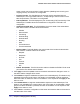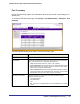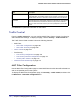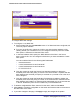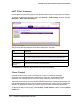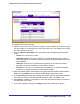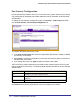User Manual
Table Of Contents
- FS728TP Smart Switch
- Table of Contents
- 1. Getting Started
- Getting Started with the FS728TP Smart Switch
- Switch Management Interface
- Connecting the Switch to the Network
- Switch Discovery in a Network with a DHCP Server
- Switch Discovery in a Network without a DHCP Server
- Configuring the Network Settings on the Administrative System
- Web Access
- Smart Control Center Utilities
- Understanding the User Interfaces
- Interface Naming Convention
- 2. Configuring System Information
- 3. Configuring Switching Information
- 4. Configuring Quality of Service
- 5. Managing Device Security
- 6. Monitoring the System
- 7. Maintenance
- 8. Help
- A. Hardware Specifications and Default Values
- B. Configuration Examples
- C. Notification of Compliance
- Index
Chapter 5: Managing Device Security | 169
FS728TP Smart Switch Software Administration Manual
To configure storm control settings:
1. Select the check box next to the port to configure. Select multiple check boxes to apply
the same setting to all selected ports. Select the check box in the heading row to apply
the same settings to all ports.
2. From the Ingress Control Mode menu, select the mode of broadcast affected by storm
control.
• Disable. Do not use storm control.
• Unknown Unicast. If the rate of unknown L2 unicast (destination lookup failure)
traffic ingressing on an interface increases beyond the configured threshold, the traffic
will be dropped.
• Multicast. If the rate of L2 multicast traffic ingressing on an interface increases
beyond the configured threshold, the traffic will be dropped.
• Broadcast. If the rate of L2 broadcast traffic ingressing on an interface increases
beyond the configured threshold, the traffic will be dropped.
3. When the selected Ingress Control Mode is an option other than Disable, select Enable or
Disable from the Status menu to specify the administrative status of the mode.
4. In the Threshold field, specify the maximum rate at which unknown packets are forwarded.
The range is a percent of the total threshold between 0–100%. The default is 5%.
5. Click Cancel to cancel the configuration on the screen and reset the data on the screen to
the latest value of the switch.
6. If you make changes to the page, click Apply to apply the changes to the system.