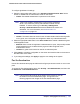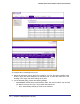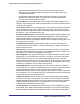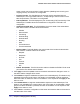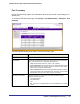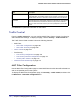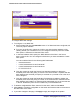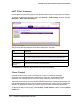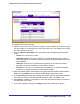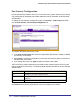User Manual
Table Of Contents
- FS728TP Smart Switch
- Table of Contents
- 1. Getting Started
- Getting Started with the FS728TP Smart Switch
- Switch Management Interface
- Connecting the Switch to the Network
- Switch Discovery in a Network with a DHCP Server
- Switch Discovery in a Network without a DHCP Server
- Configuring the Network Settings on the Administrative System
- Web Access
- Smart Control Center Utilities
- Understanding the User Interfaces
- Interface Naming Convention
- 2. Configuring System Information
- 3. Configuring Switching Information
- 4. Configuring Quality of Service
- 5. Managing Device Security
- 6. Monitoring the System
- 7. Maintenance
- 8. Help
- A. Hardware Specifications and Default Values
- B. Configuration Examples
- C. Notification of Compliance
- Index
164 | Chapter 5: Managing Device Security
FS728TP Smart Switch Software Administration Manual
exerts control over communication in both directions (disabling both incoming and
outgoing frames). This field is not configurable.
• Protocol Version. This field displays the protocol version associated with the
selected port. The only possible value is 1, corresponding to the first version of the
802.1X specification. This field is not configurable.
• PAE Capabilities. This field displays the port access entity (PAE) functionality of the
selected port. Possible values are Authenticator or Supplicant. This field is not
configurable.
• Authenticator PAE State. This field displays the current state of the authenticator
PAE state machine. Possible values are as follows:
• Initialize
• Disconnected
• Connecting
• Authenticating
• Authenticated
• Aborting
• Held
• ForceAuthorized
• ForceUnauthorized
• Backend State. This field displays the current state of the backend authentication
state machine. Possible values are as follows:
• Request
• Response
• Success
• Fail
• Timeout
• Initialize
• Idle
• EAPOL Flood Mode. This field is used to enable or disable the EAPOL Flood mode
per Interface.The default value is Disable.
3. Click Apply to send the updated screen to the switch and cause the changes to occur on
the switch and the changes will be saved.
4. Click Initialize to begin the initialization sequence on the selected port(s). This button is only
selectable if the control mode is auto. If the button is not selectable, it will be grayed out.
When this button is clicked, the action is immediate. It is not required to click Apply for the
action to occur.
5. Click Reauthenticate to begin the reauthentication sequence on the selected port. This
button is only selectable if the control mode is auto. If the button is not selectable, it will be
grayed out. When this button is pressed, the action is immediate. It is not required to click
Apply for the action to occur.
6. Click Cancel to cancel the configuration on the screen and reset the data on the screen to
the latest value of the switch.