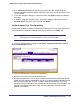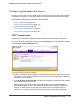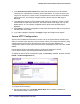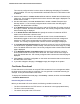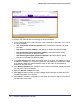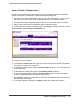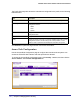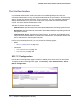User Manual
Table Of Contents
- FS728TP Smart Switch
- Table of Contents
- 1. Getting Started
- Getting Started with the FS728TP Smart Switch
- Switch Management Interface
- Connecting the Switch to the Network
- Switch Discovery in a Network with a DHCP Server
- Switch Discovery in a Network without a DHCP Server
- Configuring the Network Settings on the Administrative System
- Web Access
- Smart Control Center Utilities
- Understanding the User Interfaces
- Interface Naming Convention
- 2. Configuring System Information
- 3. Configuring Switching Information
- 4. Configuring Quality of Service
- 5. Managing Device Security
- 6. Monitoring the System
- 7. Maintenance
- 8. Help
- A. Hardware Specifications and Default Values
- B. Configuration Examples
- C. Notification of Compliance
- Index
152 | Chapter 5: Managing Device Security
FS728TP Smart Switch Software Administration Manual
• Local: The user's locally stored ID and password will be used for authentication.
Since the local method does not time out, if you select this option as the first method,
no other method will be tried, even if you have specified more than one method.
• RADIUS: The user's ID and password will be authenticated using the RADIUS server.
If you select RADIUS or TACACS+ as the first method and an error occurs during the
authentication, the switch uses Method 2 to authenticate the user.
• TACACS+: The user's ID and password will be authenticated using the TACACS+
server. If you select RADIUS or TACACS+ as the first method and an error occurs
during the authentication, the switch attempts user authentication Method 2.
• None: The authentication method is unspecified. This option is only available for
Method 2 and Method 3.
3. Use the menu in the 2 column to select the authentication method, if any, that should appear
second in the selected authentication login list. This is the method that will be used if the first
method times out. If you select a method that does not time out as the second method, the
third method will not be tried. This parameter will not appear when you first create a new
login list.
4. Use the menu in the 3 column to select the authentication method, if any, that should appear
third in the selected authentication login list. This parameter will not appear when you first
create a new login list.
5. Click Cancel to cancel the configuration on the screen and reset the data on the screen to
the latest value of the switch.
6. If you make changes to the page, click Apply to apply the changes to the system.