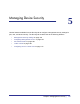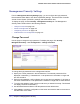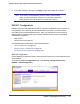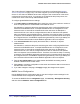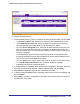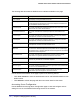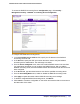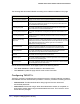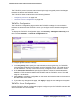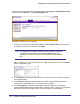User Manual
Table Of Contents
- FS728TP Smart Switch
- Table of Contents
- 1. Getting Started
- Getting Started with the FS728TP Smart Switch
- Switch Management Interface
- Connecting the Switch to the Network
- Switch Discovery in a Network with a DHCP Server
- Switch Discovery in a Network without a DHCP Server
- Configuring the Network Settings on the Administrative System
- Web Access
- Smart Control Center Utilities
- Understanding the User Interfaces
- Interface Naming Convention
- 2. Configuring System Information
- 3. Configuring Switching Information
- 4. Configuring Quality of Service
- 5. Managing Device Security
- 6. Monitoring the System
- 7. Maintenance
- 8. Help
- A. Hardware Specifications and Default Values
- B. Configuration Examples
- C. Notification of Compliance
- Index
142 | Chapter 5: Managing Device Security
FS728TP Smart Switch Software Administration Manual
Management Security Settings
From the Management Security Settings page, you can configure the login password,
Remote Authorization Dial-In User Service (RADIUS) settings, Terminal Access Controller
Access Control System (TACACS+) settings, and authentication lists.
To display the page, click the Security Management Security tab. The Management
Security folder contains links to the following features:
• Change Password on page 142
• RADIUS Configuration on page 143
• Configuring TACACS+ on page 148
• Authentication List Configuration on page 151
Change Password
Use the page to change the login password. To display the page, click Security
Management Security User Configuration Change Password.
To change the login password for the management interface:
1. Specify the current password in the Old Password. The entered password will be
displayed in asterisks (*). Passwords are 1–20 alphanumeric characters in length and
are case sensitive.
2. Enter the new password. It will not display as it is typed, and only asterisks (*) will show on
the screen. Passwords are 1–20 alphanumeric characters in length and are case sensitive.
3. To confirm the password, enter it again to make sure you entered it correctly. This field will
not display, but will show asterisks (*)
4. Use the Reset Password field to reset the password to the default value.
5. Click Cancel to cancel the configuration on the screen and reset the data on the screen to
the latest value of the switch.