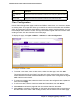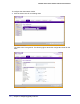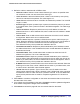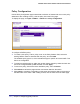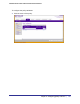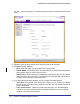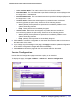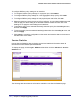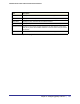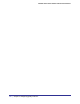User Manual
Table Of Contents
- FS728TP Smart Switch
- Table of Contents
- 1. Getting Started
- Getting Started with the FS728TP Smart Switch
- Switch Management Interface
- Connecting the Switch to the Network
- Switch Discovery in a Network with a DHCP Server
- Switch Discovery in a Network without a DHCP Server
- Configuring the Network Settings on the Administrative System
- Web Access
- Smart Control Center Utilities
- Understanding the User Interfaces
- Interface Naming Convention
- 2. Configuring System Information
- 3. Configuring Switching Information
- 4. Configuring Quality of Service
- 5. Managing Device Security
- 6. Monitoring the System
- 7. Maintenance
- 8. Help
- A. Hardware Specifications and Default Values
- B. Configuration Examples
- C. Notification of Compliance
- Index
138 | Chapter 4: Configuring Quality of Service
FS728TP Smart Switch Software Administration Manual
To configure DiffServ policy settings on an interface:
1. To configure DiffServ policy settings for a physical port, click PORTS.
2. To configure DiffServ policy settings for a Link Aggregation Group (LAG), click LAGS.
3. To configure DiffServ policy settings for both physical ports and LAGs, click ALL.
4. Select the check box next to the port or LAG to configure. You can select multiple ports and
LAGs to apply the same setting to the selected interfaces. Select the check box in the
heading row to apply the same settings to all interfaces.
5. To activate a policy for the selected interface(s) select the policy from the Policy In menu,
and then click Apply.
6. To remove a policy from the selected interface(s) select None from the Policy In menu, and
then click Apply.
7. Click Cancel to cancel the configuration on the screen and reset the data on the screen to
the latest value of the switch.
Service Statistics
Use the Service Statistics page to display service-level statistical information about all
interfaces that have DiffServ policies attached.
To display the page, click the QoS DiffServ tab and then click the Advanced Service
Statistics link.
The following table describes the information available on the Service Statistics page.