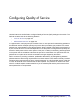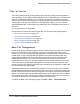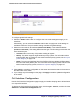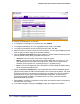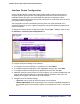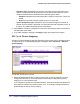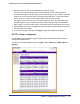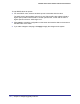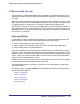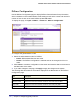User Manual
Table Of Contents
- FS728TP Smart Switch
- Table of Contents
- 1. Getting Started
- Getting Started with the FS728TP Smart Switch
- Switch Management Interface
- Connecting the Switch to the Network
- Switch Discovery in a Network with a DHCP Server
- Switch Discovery in a Network without a DHCP Server
- Configuring the Network Settings on the Administrative System
- Web Access
- Smart Control Center Utilities
- Understanding the User Interfaces
- Interface Naming Convention
- 2. Configuring System Information
- 3. Configuring Switching Information
- 4. Configuring Quality of Service
- 5. Managing Device Security
- 6. Monitoring the System
- 7. Maintenance
- 8. Help
- A. Hardware Specifications and Default Values
- B. Configuration Examples
- C. Notification of Compliance
- Index
Chapter 4: Configuring Quality of Service | 127
FS728TP Smart Switch Software Administration Manual
2. Select the queue to map to the predefined 802.1p priority values.
The 802.1p Priority row contains traffic class selectors for each of the eight 802.1p
priorities to be mapped. The priority goes from low (0) to high (7). For example, traffic with
a priority of 0 is for most data traffic and is sent using “best effort.” Traffic with a higher
priority, such as 6, might be time-sensitive traffic, such as voice or video.
The values in each drop down menu represent the traffic class. The traffic class is the
hardware queue for a port. Higher traffic class values indicate a higher queue position.
Before traffic in a lower queue is sent, it must wait for traffic in higher queues to be sent.
3. Click Cancel to cancel the configuration on the screen and reset the data on the screen to
the latest value of the switch.
4. If you make changes to the page, click Apply to apply the changes to the system.
DSCP to Queue Mapping
Use the DSCP to Queue Mapping page to specify which internal traffic class to map the
corresponding DSCP value.
To display the IP DSCP Mapping page, click QoS CoS Advanced DSCP to Queue
Mapping.