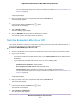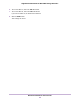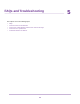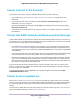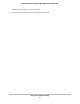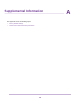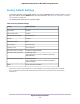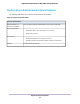User Manual
Table Of Contents
- Contents
- 1. Overview
- 2. Get Started
- 3. Extender Network Settings
- Enable or Disable One WiFi Name
- Enable or Disable Smart Connect
- View Connected Devices
- View WiFi Settings
- Change the WiFi Network Name
- Turn Off the SSID Broadcast to Create a Hidden Network
- Disable or Enable the WiFi Radios
- Change the WiFi Speed
- Use WPS to Add a Computer to the Extender’s WiFi Network
- Deny Access to a Computer or WiFi Device
- Set Up an Access Schedule
- Change the Extender’s Device Name
- Set Up the Extender to Use a Static IP Address
- Use the Extender With MAC Filtering or Access Control
- 4. Maintain and Monitor the Extender
- Change the Extender admin User Name and Password
- Turn Password Protection Off and On
- Recover a Forgotten User Name or Password
- Automatically Adjust for Daylight Saving Time
- Manually Set the Extender Clock
- Back Up and Manage the Extender Configuration
- Return the Extender to Its Factory Default Settings
- Update the Extender Firmware
- Restart the Extender Remotely
- Turn the Extender LEDs On or Off
- 5. FAQs and Troubleshooting
- A. Supplemental Information
• If you’re trying to access www.mywifiext.net for the first time to set up your extender, see Connect With
the NETGEAR Installation Assistant on page 13 and follow the instructions.
• After you connect your computer or mobile device to the extender network, make sure that the extender’s
2.4 GHz or 5 GHz Client Link LED is solid blue.
If the 2.4 GHz or 5 GHz Client Link LED is not lit, open your computer’s or mobile device’s WiFi connection
manager and make sure that your device is still connected to the extender network.
• Launch a web browser and enter the extender’s default IP address, which is 192.168.1.250.
If this IP address does not work, it is possible that your extender’s IP address changed.You can log in
to your router to view your extender’s IP address. For more information, see Find the Extender’s IP
Address on page 46.
• If your extender and router use the same WiFi network name (SSID), enter http<extender’s IP address>
(for example, http://192.168.1.3).
For more information about how to find your extender’s IP address, see Find the Extender’s IP Address
on page ?.
• Clear your web browser’s cache and browsing history and try again.
For more information, see the help content for your web browser.
• Try using another web browser.
• Assign a static IP address to your computer.
Before you change any network settings, note your current default gateway (Windows) or router (Mac)
address. Use the IP address 192.168.1.249 and the subnet mask 255.255.255.0.
For more information, see your computer’s documentation.
Find the Extender’s IP Address
If your extender and router use the same WiFi network name (SSID) and you want to log in to your extender
using an Android device, you must use the extender’s IP address.
You can log in to your router to find your extender’s IP address. If you own a NETGEAR router, use the
following procedure to find the extender’s IP address. If you do not own a NETGEAR router, see your router's
documentation.
The following instructions might not apply to your NETGEAR router. For more
information, see your NETGEAR router’s user manual.
Note
To log in to your extender and find your extender’s IP address:
1. Launch a web browser from a computer or mobile device that is connected to the router network.
2. Enter http://www.routerlogin.net.
A login window opens.
3. Enter the router admin user name and password.
The user name is admin. The password is the one that you specified the first time that you logged in.
The user name and password are case-sensitive.
The BASIC Home page displays.
4. Select Attached Devices.
FAQs and Troubleshooting
46
Nighthawk X4S AC2200 Tri-Band WiFi Range Extender