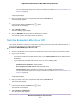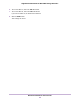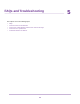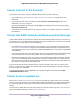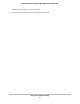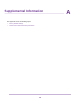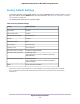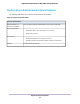User Manual
Table Of Contents
- Contents
- 1. Overview
- 2. Get Started
- 3. Extender Network Settings
- Enable or Disable One WiFi Name
- Enable or Disable Smart Connect
- View Connected Devices
- View WiFi Settings
- Change the WiFi Network Name
- Turn Off the SSID Broadcast to Create a Hidden Network
- Disable or Enable the WiFi Radios
- Change the WiFi Speed
- Use WPS to Add a Computer to the Extender’s WiFi Network
- Deny Access to a Computer or WiFi Device
- Set Up an Access Schedule
- Change the Extender’s Device Name
- Set Up the Extender to Use a Static IP Address
- Use the Extender With MAC Filtering or Access Control
- 4. Maintain and Monitor the Extender
- Change the Extender admin User Name and Password
- Turn Password Protection Off and On
- Recover a Forgotten User Name or Password
- Automatically Adjust for Daylight Saving Time
- Manually Set the Extender Clock
- Back Up and Manage the Extender Configuration
- Return the Extender to Its Factory Default Settings
- Update the Extender Firmware
- Restart the Extender Remotely
- Turn the Extender LEDs On or Off
- 5. FAQs and Troubleshooting
- A. Supplemental Information
FAQs
This section provides answers for difficulties you might experience with the extender.
The web browser setup keeps asking me for my network password (passphrase) or security key,
and I am sure that I entered the correct password.What can I do?
The extender is probably placed at the borderline of the range covered by the router or access point.To
improve your signal strength, move your extender closer to your router and make sure that the Router Link
LED lights solid blue or amber.
The LED lights as follows:
• Solid blue. Best connection
• Solid amber. Good connection
• Solid red. Poor connection
• Off. No connection
If you are using WEP security, make sure that you are typing the network password in the correct field.
My router security is WEP, and I entered the wrong password or security key on the extender. I
cannot access the extender anymore.What can I do?
The extender cannot check to see if the WEP password is correct. If you entered the wrong password, your
WiFi-enabled computer or mobile device is not able to get the IP address from the extender.You must reset
the extender to its factory default settings to get the IP address back.
I am connected to NETGEAR_EXT and launched a browser and I can’t I see the web browser setup
guide. What can I do?
Try these troubleshooting steps:
• Make sure that your computer is set up to use DHCP (most are).
• Make sure that the 2.4 GHz or 5 GHz Client Link LED is white and that you are using a valid IP address.
• Relaunch the web browser and enter www.mywifiext.net in the address field. Enter your admin user
name and password and click the LOG IN button.
I forgot my admin user name address and password.What can I do?
On the login window, click the Username & Password Help link to answer the security questions that you
set up during the initial setup. For more information, see Recover a Forgotten User Name or Password on
page 32.
To restore factory settings:
1. Use a sharp object such as a pen or paper clip to press and hold the Reset button on the extender for
seven seconds until the Power LED lights amber.
2. Release the Reset button and wait for the extender to reboot.
The extender resets and returns to the factory default settings.
FAQs and Troubleshooting
44
Nighthawk X4S AC2200 Tri-Band WiFi Range Extender