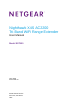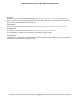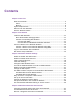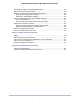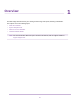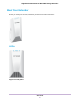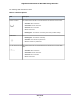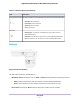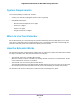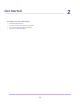User Manual
Table Of Contents
- Contents
- 1. Overview
- 2. Get Started
- 3. Extender Network Settings
- Enable or Disable One WiFi Name
- Enable or Disable Smart Connect
- View Connected Devices
- View WiFi Settings
- Change the WiFi Network Name
- Turn Off the SSID Broadcast to Create a Hidden Network
- Disable or Enable the WiFi Radios
- Change the WiFi Speed
- Use WPS to Add a Computer to the Extender’s WiFi Network
- Deny Access to a Computer or WiFi Device
- Set Up an Access Schedule
- Change the Extender’s Device Name
- Set Up the Extender to Use a Static IP Address
- Use the Extender With MAC Filtering or Access Control
- 4. Maintain and Monitor the Extender
- Change the Extender admin User Name and Password
- Turn Password Protection Off and On
- Recover a Forgotten User Name or Password
- Automatically Adjust for Daylight Saving Time
- Manually Set the Extender Clock
- Back Up and Manage the Extender Configuration
- Return the Extender to Its Factory Default Settings
- Update the Extender Firmware
- Restart the Extender Remotely
- Turn the Extender LEDs On or Off
- 5. FAQs and Troubleshooting
- A. Supplemental Information
Contents
Chapter 1 Overview
Meet Your Extender................................................................................................6
LEDs.................................................................................................................6
Buttons..............................................................................................................8
System Requirements............................................................................................9
When to Use Your Extender...................................................................................9
How the Extender Works.......................................................................................9
Chapter 2 Get Started
Install the WiFi Extender......................................................................................11
Place the Extender and Apply Power..............................................................11
Connect to an Existing WiFi Network..............................................................11
Connect With WPS.....................................................................................11
Connect With the NETGEAR Installation Assistant....................................13
Connect a Device to the Extender Network.........................................................13
Connect a Device to the Extender Network Using WiFi..................................14
Connect a Device to the Extender Network Using WPS.................................14
Log In to the Extender After Installation...............................................................14
Run Smart Setup Installation...............................................................................15
Chapter 3 Extender Network Settings
Enable or Disable One WiFi Name......................................................................17
Enable or Disable Smart Connect........................................................................17
View Connected Devices.....................................................................................18
View WiFi Settings...............................................................................................19
Change the WiFi Network Name..........................................................................20
Turn Off the SSID Broadcast to Create a Hidden Network..................................21
Disable or Enable the WiFi Radios.......................................................................21
Change the WiFi Speed.......................................................................................22
Use WPS to Add a Computer to the Extender’s WiFi Network............................23
Use WPS With the Push Button Method.........................................................23
Use WPS With the PIN Method.......................................................................24
Deny Access to a Computer or WiFi Device........................................................25
Set Up an Access Schedule................................................................................26
Change the Extender’s Device Name..................................................................27
Set Up the Extender to Use a Static IP Address..................................................28
Use the Extender With MAC Filtering or Access Control.....................................29
Chapter 4 Maintain and Monitor the Extender
Change the Extender admin User Name and Password......................................31
Turn Password Protection Off and On..................................................................31
Recover a Forgotten User Name or Password.....................................................32
3