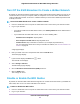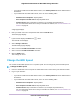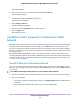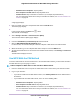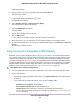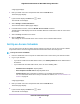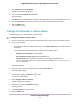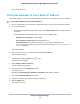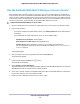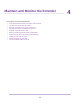User Manual
Table Of Contents
- Contents
- 1. Overview
- 2. Get Started
- 3. Extender Network Settings
- Enable or Disable One WiFi Name
- Enable or Disable Smart Connect
- View Connected Devices
- View WiFi Settings
- Change the WiFi Network Name
- Turn Off the SSID Broadcast to Create a Hidden Network
- Disable or Enable the WiFi Radios
- Change the WiFi Speed
- Use WPS to Add a Computer to the Extender’s WiFi Network
- Deny Access to a Computer or WiFi Device
- Set Up an Access Schedule
- Change the Extender’s Device Name
- Set Up the Extender to Use a Static IP Address
- Use the Extender With MAC Filtering or Access Control
- 4. Maintain and Monitor the Extender
- Change the Extender admin User Name and Password
- Turn Password Protection Off and On
- Recover a Forgotten User Name or Password
- Automatically Adjust for Daylight Saving Time
- Manually Set the Extender Clock
- Back Up and Manage the Extender Configuration
- Return the Extender to Its Factory Default Settings
- Update the Extender Firmware
- Restart the Extender Remotely
- Turn the Extender LEDs On or Off
- 5. FAQs and Troubleshooting
- A. Supplemental Information
Use the Extender With MAC Filtering or Access Control
When the WiFi device connects through the extender to your router, the MAC address of the WiFi device
that is shown on the router is translated to another MAC address. If your router’s MAC filter, wireless access
control, or ACL is enabled, the WiFi device connects to the extender but cannot get an IP address from the
extender and cannot access the Internet.To allow the WiFi device to receive an IP address from the extender
and access the Internet, you must provide the translated MAC address to the router.
To add a translated MAC address to your router:
1. Launch a web browser from a computer or mobile device that is connected to your extender network.
2. Log in to your extender:
• If you did not enable the One WiFi Name feature, enter www.mywifiext.net in the address field of
the browser.
• If you enabled the One WiFi Name feature, enter one of the following URLs:
- Windows-based computers. http://mywifiext
- Mac computers and iOS devices. http://mywifiext.local
- Android devices. http://<extender’s IP address> (for example, http://192.168.1.3)
For more information about how to find your extender’s IP address, see Find the Extender’s IP
Address on page 46.
A login page displays.
3. Enter your admin user name and password and click the LOG IN button.
The Status page displays.
4.
If your browser displays the Menu icon , click it.
The extender menu displays.
5. Select Settings > Connected Devices.
The Connected Devices section displays the MAC addresses and virtual MAC addresses for computers
and WiFi devices that are connected to the extender network.
6. On the router, add the extender’s virtual MAC address and all the virtual MAC addresses connected to
the extender network to your router’s MAC filter table.
7. Enable the router’s MAC filter, wireless access control, or ACL.
Extender Network Settings
29
Nighthawk X4S AC2200 Tri-Band WiFi Range Extender