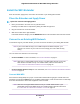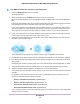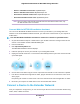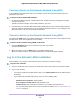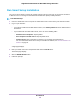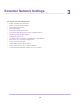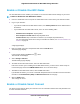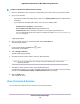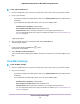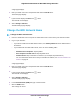User Manual
Table Of Contents
- Contents
- 1. Overview
- 2. Get Started
- 3. Extender Network Settings
- Enable or Disable One WiFi Name
- Enable or Disable Smart Connect
- View Connected Devices
- View WiFi Settings
- Change the WiFi Network Name
- Turn Off the SSID Broadcast to Create a Hidden Network
- Disable or Enable the WiFi Radios
- Change the WiFi Speed
- Use WPS to Add a Computer to the Extender’s WiFi Network
- Deny Access to a Computer or WiFi Device
- Set Up an Access Schedule
- Change the Extender’s Device Name
- Set Up the Extender to Use a Static IP Address
- Use the Extender With MAC Filtering or Access Control
- 4. Maintain and Monitor the Extender
- Change the Extender admin User Name and Password
- Turn Password Protection Off and On
- Recover a Forgotten User Name or Password
- Automatically Adjust for Daylight Saving Time
- Manually Set the Extender Clock
- Back Up and Manage the Extender Configuration
- Return the Extender to Its Factory Default Settings
- Update the Extender Firmware
- Restart the Extender Remotely
- Turn the Extender LEDs On or Off
- 5. FAQs and Troubleshooting
- A. Supplemental Information
• Router 2.4 GHz WiFi network name. MyWiFiExample
• Router 5 GHz WiFi network name. MyWiFiExample-5G
• Extended 2.4 GHz WiFi network name. MyWiFiExample-5G
• Extended 5 GHz WiFi network name. MyWiFiExample-5G
Since your router and extended networks share the same WiFi network name, only
one WiFi network name is broadcast.
Note
Connect With the NETGEAR Installation Assistant
You can use the NETGEAR installation assistant to connect your extender to your existing WiFi router
network. To use the NETGEAR installation assistant, you must launch a web browser on your computer or
mobile device.
To use the NETGEAR installation assistant to connect the extender to your WiFi router:
1. On your WiFi-enabled computer or mobile device, open the WiFi connection manager and locate and
connect to the extender network called NETGEAR_EXT.
2. Launch web browser.
3. Enter http://www.mywifiext.net.
The NETGEAR installation assistant displays.
4. Follow the prompts to connect your extender to your existing WiFi network.
5. Unplug the extender and move it to a new location about halfway between your router and the area with
a poor WiFi signal.
6. Use the Router Link LED to help you choose a spot where the extender-to-router connection is optimal.
7. If the Router Link LED doesn’t light blue or amber, plug the extender into an outlet closer to the router
and try again.
Keep moving the extender to outlets closer to the router until the Router Link LED lights blue or amber.
8. Reconnect your computer or mobile device to the new extender WiFi network.
Connect a Device to the Extender Network
After you complete the setup process, you can connect all your devices to the new extender network using
a WiFi, wired, or WPS connection.
Get Started
13
Nighthawk X4S AC2200 Tri-Band WiFi Range Extender